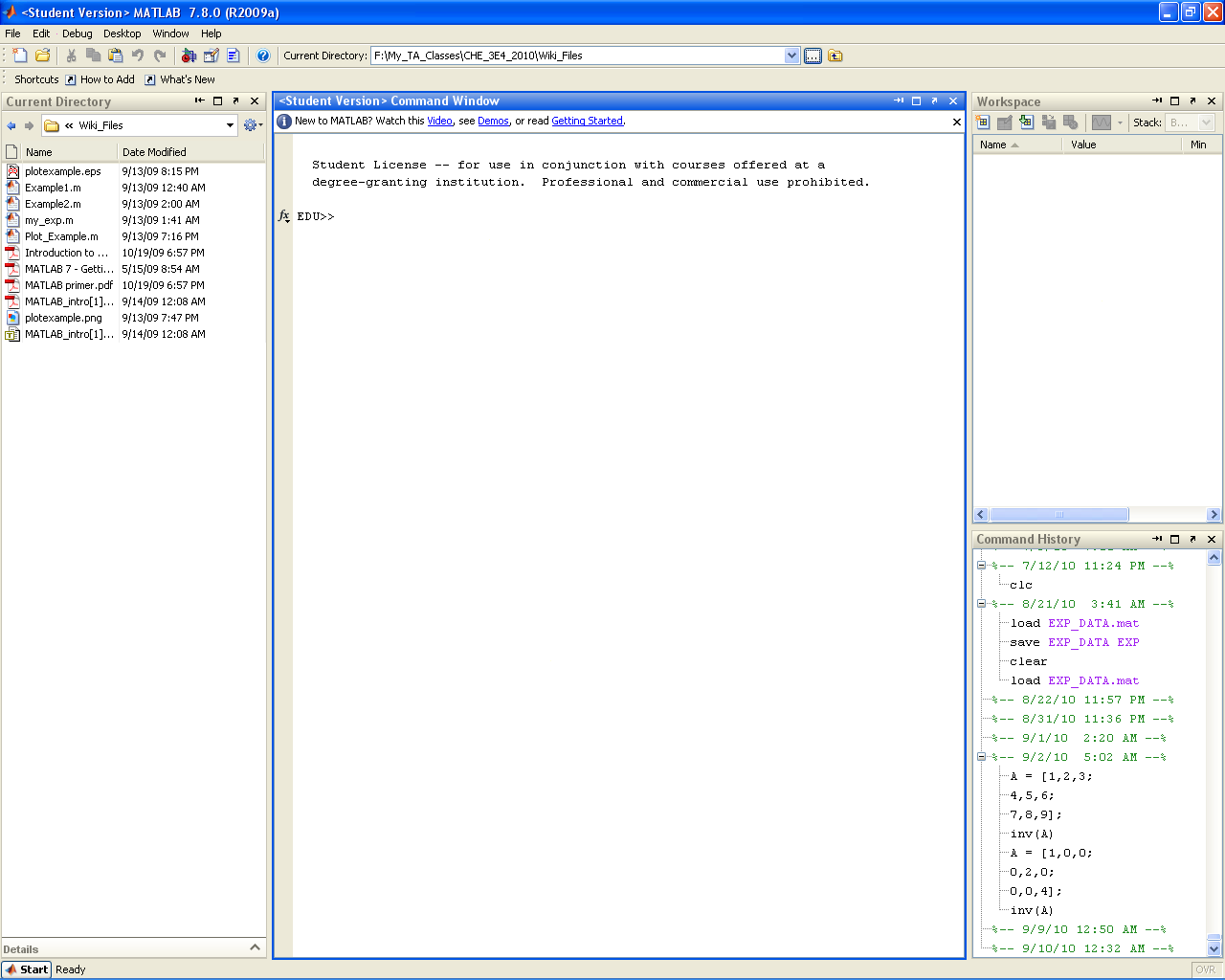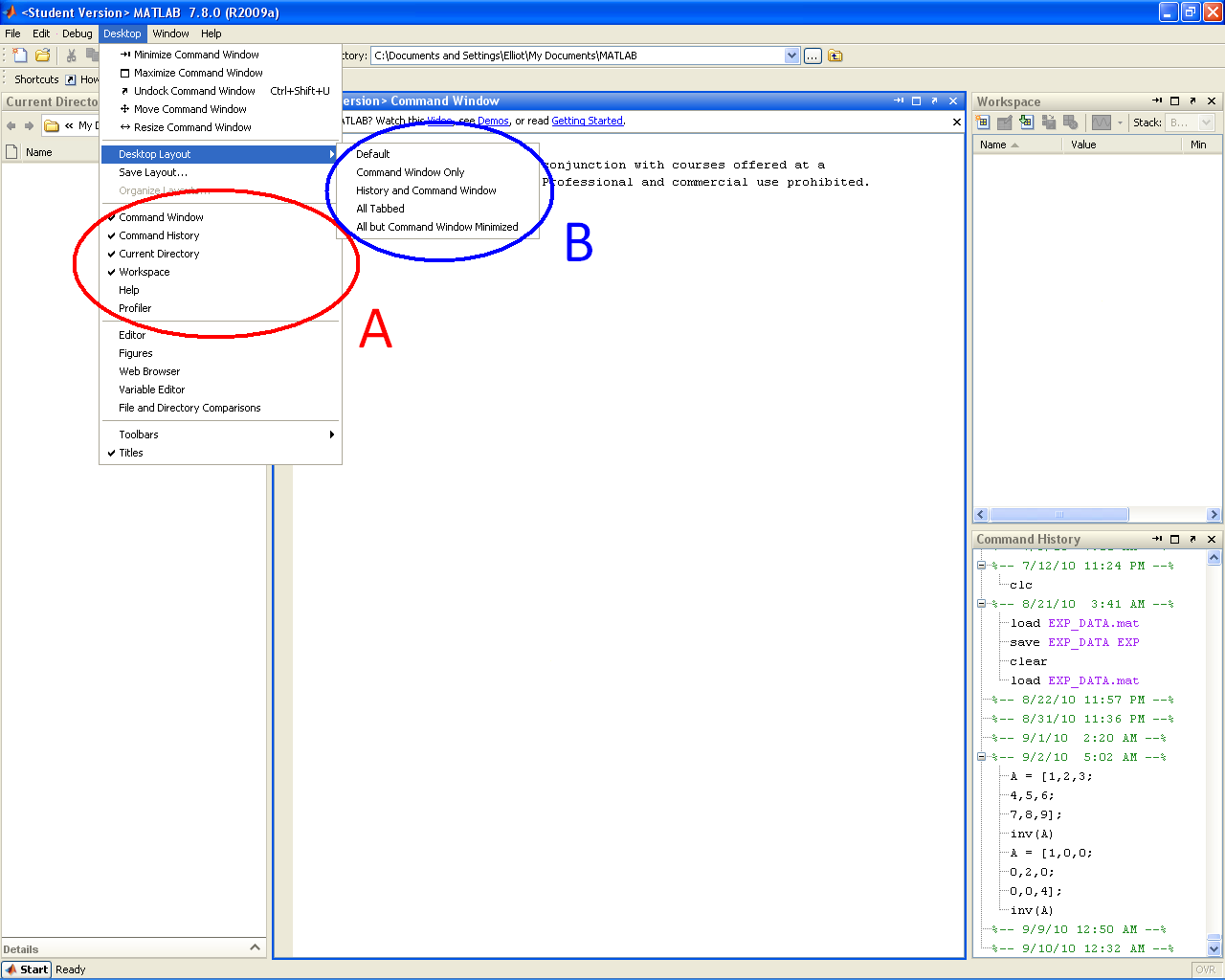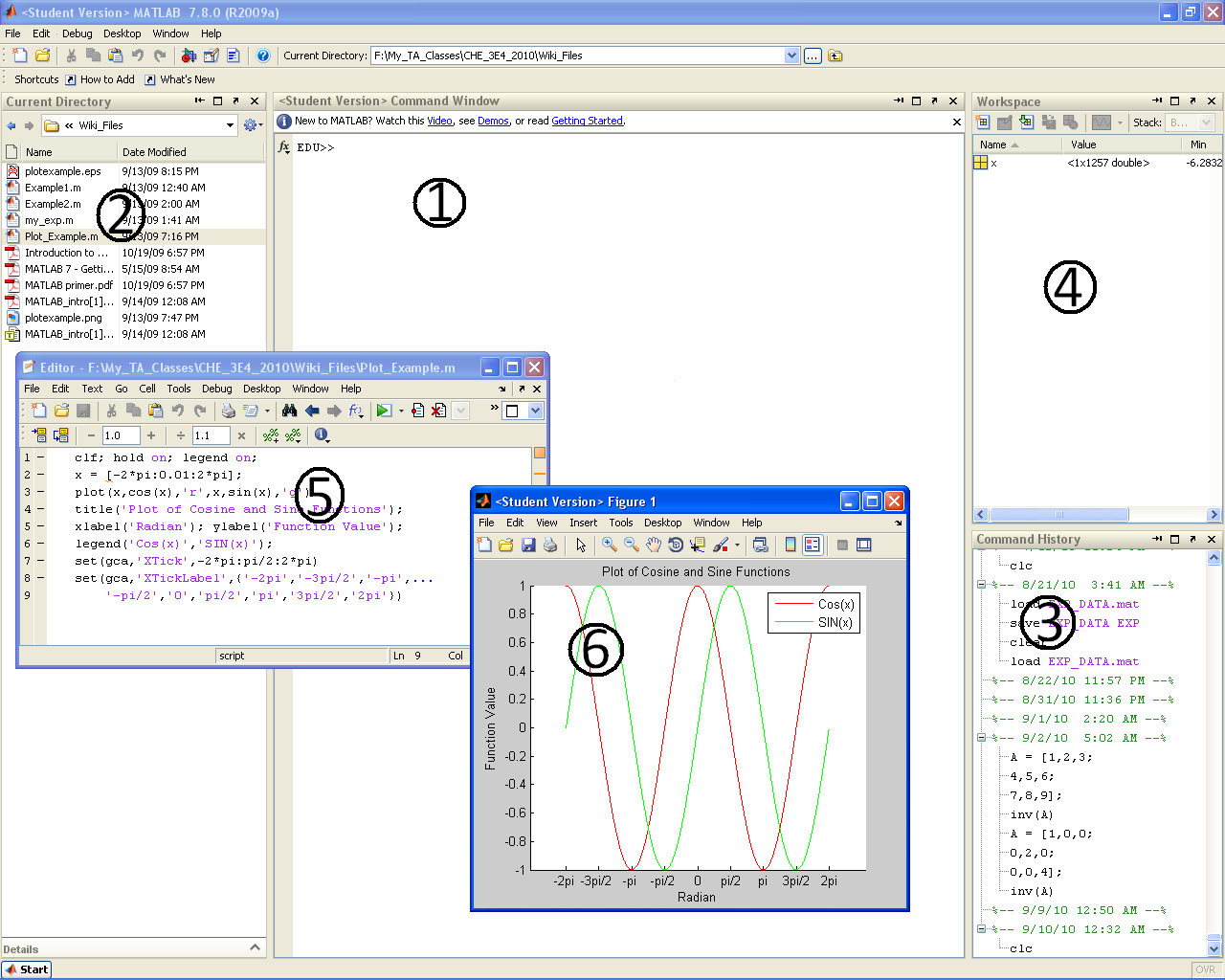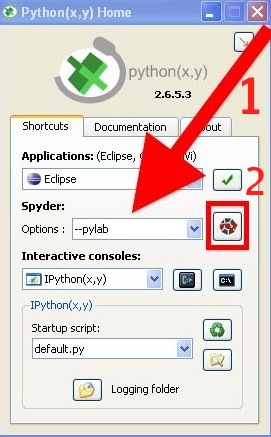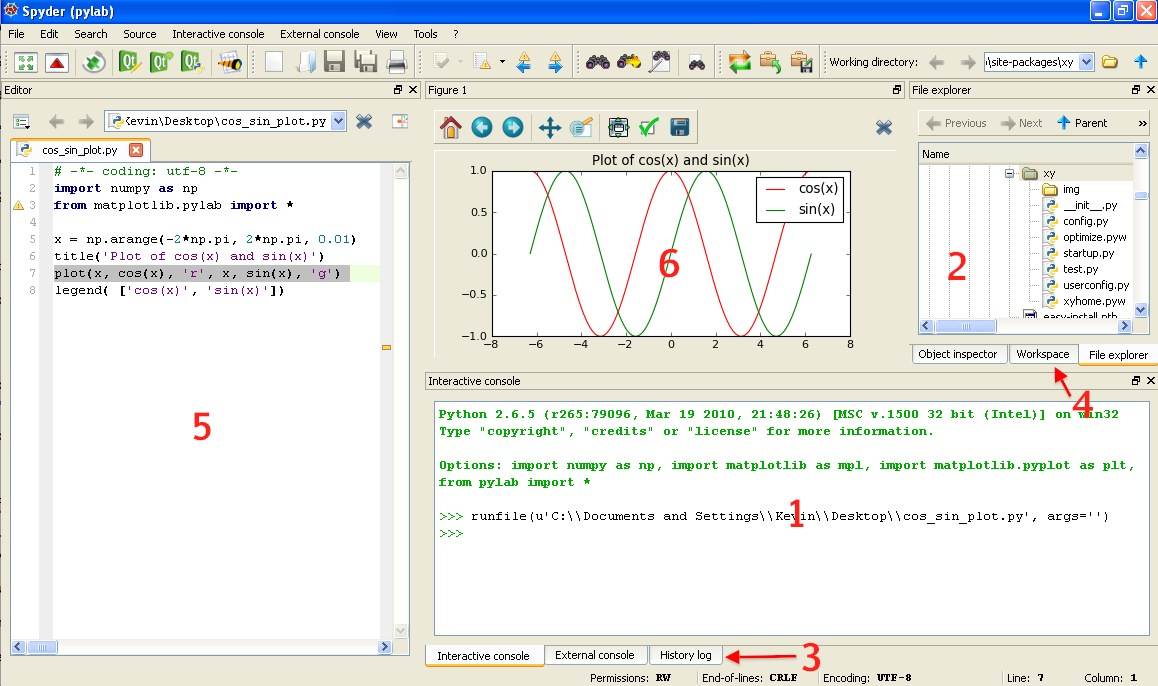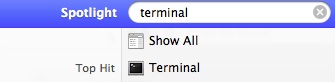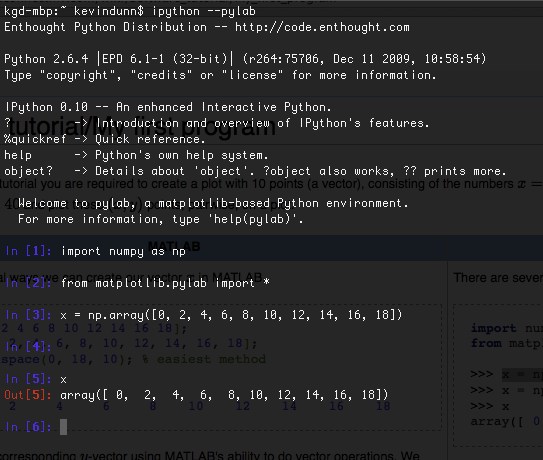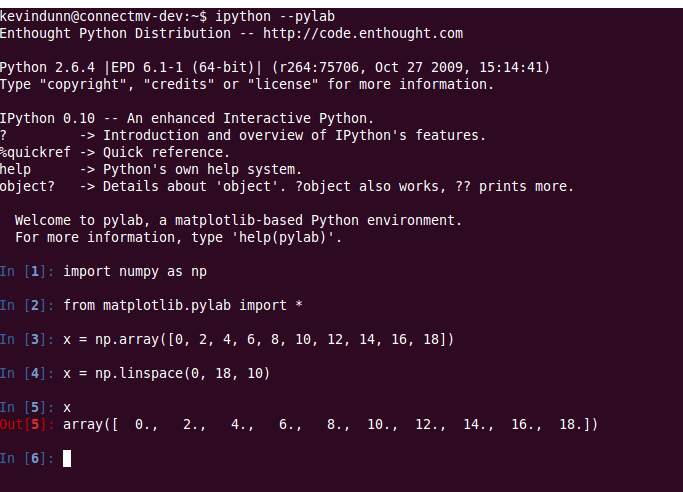Difference between revisions of "Software tutorial/Getting started"
m (Created page with "These descriptions are specific to Windows-users. Mac and Linux users will have a similar display. {| class="wikitable" |- ! MATLAB ! Python |- | width="50%" valign="top" | *W...") |
m |
||
| (11 intermediate revisions by 2 users not shown) | |||
| Line 1: | Line 1: | ||
{{Navigation|Book=Software tutorial|previous=Software installation|current=Tutorial index|next=My first program}} | |||
This section helps you become comfortable with the user interface of either Python or MATLAB. You can [[Software_tutorial/My first program | move to the "my first program" part]] of the tutorial after this part. | |||
These descriptions are specific to Windows-users. Mac and Linux users will have a similar display. | These descriptions are specific to Windows-users. Mac and Linux users will have a similar display. | ||
{| class="wikitable" | {| class="wikitable" | ||
| Line 6: | Line 10: | ||
|- | |- | ||
| width="50%" valign="top" | | | width="50%" valign="top" | | ||
*'''The following [[Getting started with MATLAB or Python|LINK]] goes to a MATLAB summary page that is still a work in progress.''' | |||
*When you launch MATLAB the following window will open: | *When you launch MATLAB the following window will open: | ||
| Line 40: | Line 45: | ||
| width="50%" valign="top" | | | width="50%" valign="top" | | ||
Mac and Linux users: please scroll further down. | |||
== Windows users == | |||
When starting Python(x,y) you will be presented with the following window. | When starting Python(x,y) you will be presented with the following window. | ||
| Line 68: | Line 76: | ||
:Python plots are opened in new separate windows, but can be "docked" (placed) anywhere inside the main Python(x,y) window. | :Python plots are opened in new separate windows, but can be "docked" (placed) anywhere inside the main Python(x,y) window. | ||
== Mac users == | |||
This tutorial step assumes that you have [[Software tutorial/Software installation | already installed]] Enthought's Python distribution. | |||
# Start the Terminal program, which will bring up a command window. [[Image:Mac-starting-the-terminal.jpg|borderless|center]] | |||
# Then type the following command to start: | |||
<syntaxhighlight lang="bash"> | |||
ipython --pylab | |||
</syntaxhighlight> | |||
and you should get something similar to this window, [[Image:Ipython-mac-screenshot.jpg|borderless|center]] | |||
Now you can proceed with the [[Software_tutorial/My_first_program | rest of the tutorial]] and should get exactly the same outputs. | |||
== Linux users == | |||
This tutorial step assumes that you have [[Software tutorial/Software installation | already installed]] Enthought's Python distribution. | |||
I expect you know how to start your shell, e.g. the <tt>bash</tt> shell. Once you are in the shell, just type: | |||
<syntaxhighlight lang="bash"> | |||
ipython --pylab | |||
</syntaxhighlight> | |||
and you should get something similar to this window (screen shot from Ubuntu Linux) | |||
[[Image:Ipython-ubuntu-screenshot.jpg|borderless|center|500px]] | |||
where you can type in Python commands. | |||
Now you can proceed with the [[Software_tutorial/My_first_program | rest of the tutorial]] and should get exactly the same outputs. | |||
|} | |} | ||
Latest revision as of 13:41, 24 September 2010
This section helps you become comfortable with the user interface of either Python or MATLAB. You can move to the "my first program" part of the tutorial after this part.
These descriptions are specific to Windows-users. Mac and Linux users will have a similar display.
| MATLAB | Python |
|---|---|
|
Mac and Linux users: please scroll further down. Windows usersWhen starting Python(x,y) you will be presented with the following window. Spyder (Scientific PYthon Development EnviRonment) is the name of the development environment we will be using.
You can have one or multiple files open at any time.
Mac usersThis tutorial step assumes that you have already installed Enthought's Python distribution.
ipython --pylab
Now you can proceed with the rest of the tutorial and should get exactly the same outputs. Linux usersThis tutorial step assumes that you have already installed Enthought's Python distribution. I expect you know how to start your shell, e.g. the bash shell. Once you are in the shell, just type: ipython --pylab
and you should get something similar to this window (screen shot from Ubuntu Linux) where you can type in Python commands. Now you can proceed with the rest of the tutorial and should get exactly the same outputs. |