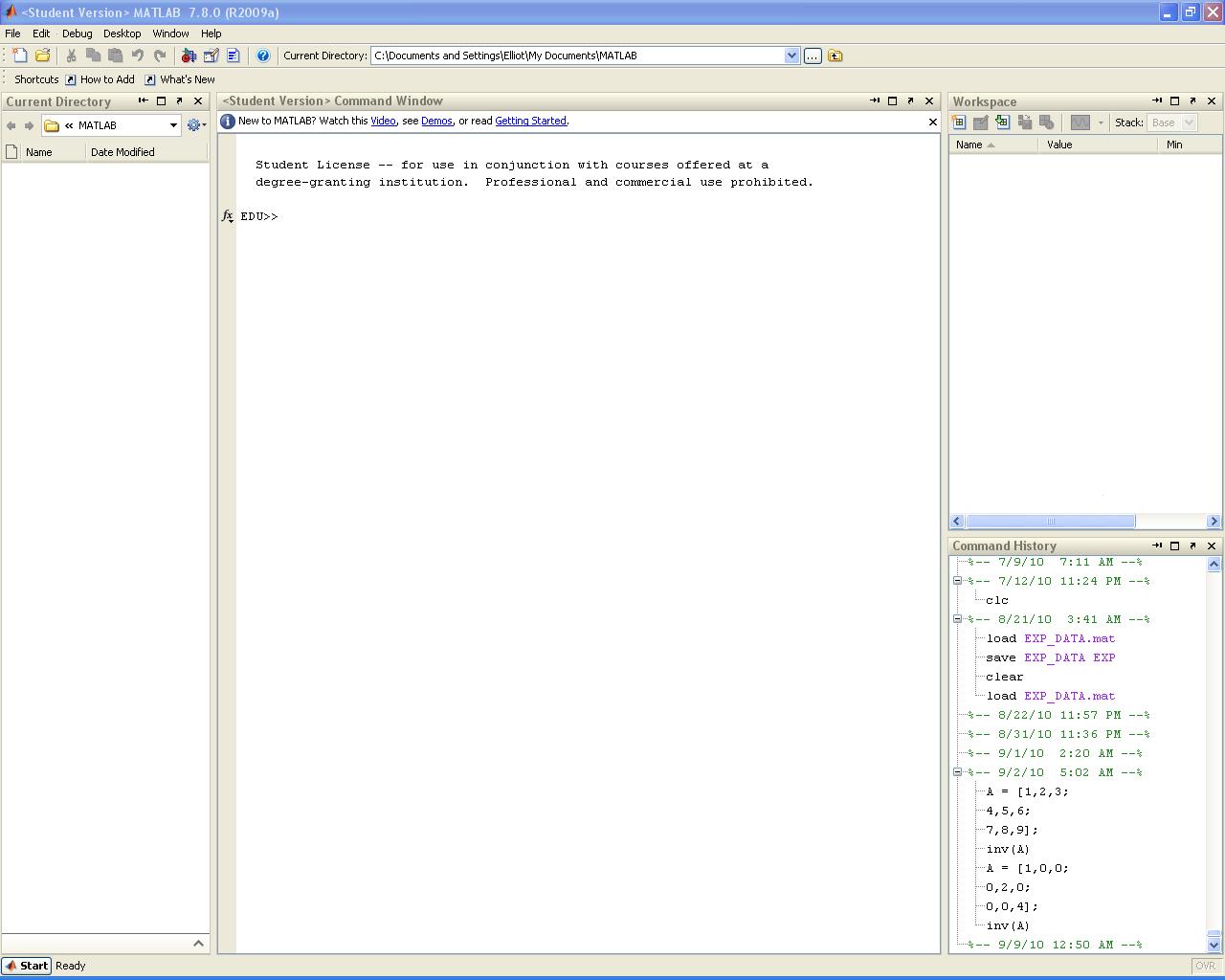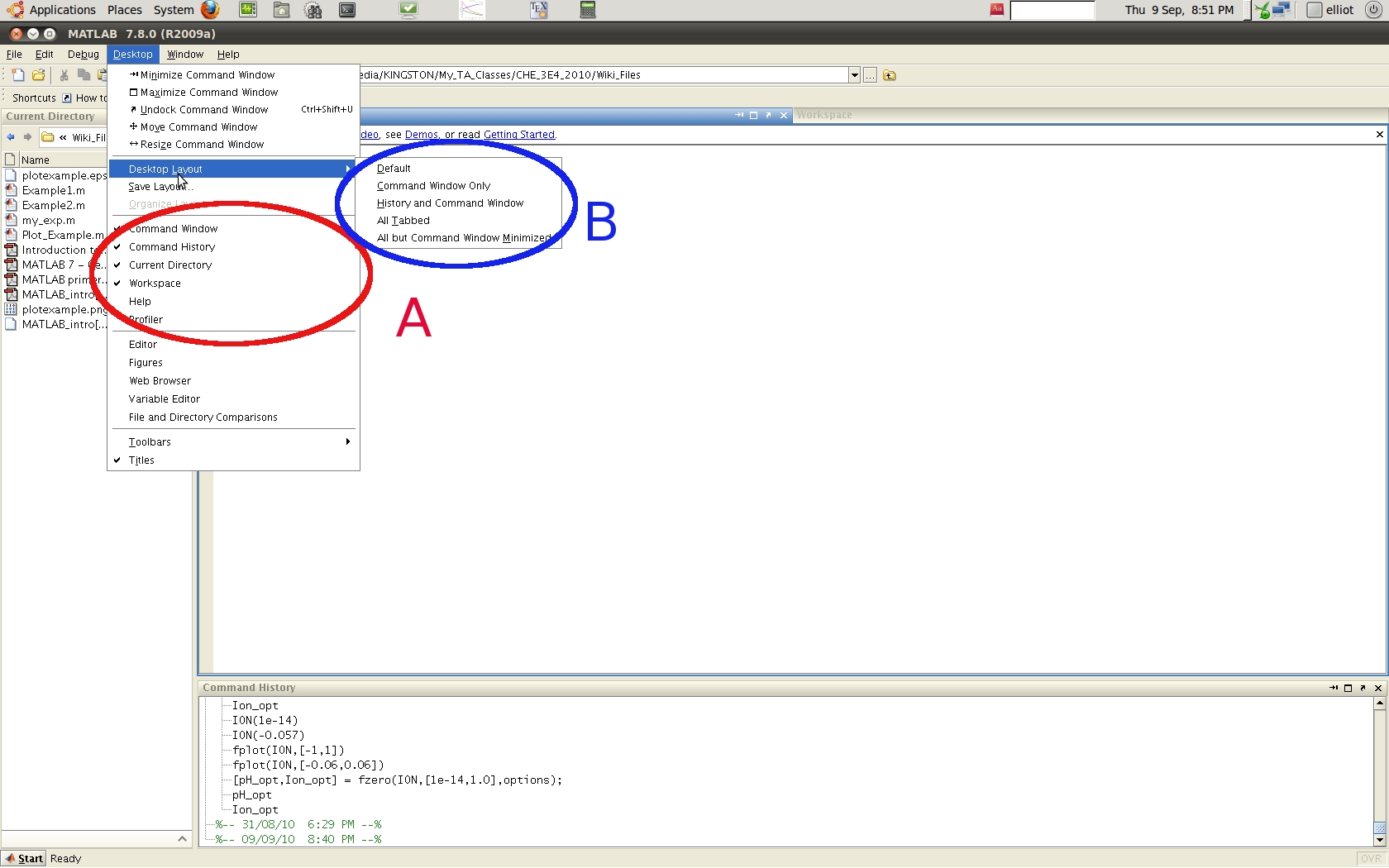Difference between revisions of "Getting started with MATLAB or Python"
| Line 30: | Line 30: | ||
{| border="0" cellpadding="3" | {| border="0" cellpadding="3" | ||
| valign="top" | | | valign="top" | | ||
===MATLAB=== | |||
MATLAB is installed on all computers in the John Hodgins Engineering Student Technology Centre (JHE 233A / 234) as well as the Burke Science Building Labs (BSB 241 / 242 / 244 / 249). The most up to date release of MATLAB is version R2010b. The versions installed in JHE and BSB are ???? and ???? respectively. While there are some backward compatibility issues when it comes to older versions of MATLAB, for the level of code that will be encountered in this class students should not encounter issues with portability of code. MATLAB is proprietary software and so no free versions exist (legally...). A MATLAB/SIMULINK student package (version R2010A, good for Windows, Mac, and Linux) is available at the University Book Store for $112.95 (for those students who would like a copy of MATLAB on their laptop or home PC). The student versions comes with the following features: | MATLAB is installed on all computers in the John Hodgins Engineering Student Technology Centre (JHE 233A / 234) as well as the Burke Science Building Labs (BSB 241 / 242 / 244 / 249). The most up to date release of MATLAB is version R2010b. The versions installed in JHE and BSB are ???? and ???? respectively. While there are some backward compatibility issues when it comes to older versions of MATLAB, for the level of code that will be encountered in this class students should not encounter issues with portability of code. MATLAB is proprietary software and so no free versions exist (legally...). A MATLAB/SIMULINK student package (version R2010A, good for Windows, Mac, and Linux) is available at the University Book Store for $112.95 (for those students who would like a copy of MATLAB on their laptop or home PC). The student versions comes with the following features: | ||
* MATLAB version R2010a (Everything you need to get started) | * MATLAB version R2010a (Everything you need to get started) | ||
* Simulink (Will be useful in your control classes) | * Simulink (Will be useful in your control classes) | ||
| Line 41: | Line 43: | ||
* Image Processing Toolbox | * Image Processing Toolbox | ||
* Product Demos | * Product Demos | ||
I personally have a student copy on my home PC. It's a good buy if you have the extra cash. | I personally have a student copy on my home PC. It's a good buy if you have the extra cash. | ||
===Accessing MATLAB in JHE=== | ====Accessing MATLAB in JHE==== | ||
MATLAB may be accessed in the JHE computer labs using the following steps: | MATLAB may be accessed in the JHE computer labs using the following steps: | ||
#Open the | #Open the '''start''' menu | ||
#Go to | #Go to | ||
===Accessing MATLAB in BSB=== | ====Accessing MATLAB in BSB==== | ||
MATLAB may be accessed in the BSB computer labs using the following steps: | MATLAB may be accessed in the BSB computer labs using the following steps: | ||
#Open the | #Open the '''start''' menu | ||
#Go to | #Go to | ||
|} | |} | ||
| Line 59: | Line 62: | ||
{| border="0" cellpadding="3" | {| border="0" cellpadding="3" | ||
| valign="top" | | | valign="top" | | ||
===Python=== | |||
|} | |} | ||
|} | |} | ||
| Line 66: | Line 69: | ||
When you launch MATLAB the following window will open: | When you launch MATLAB the following window will open: | ||
[[File:MATLAB_start.JPG|center|400px]] | [[File:MATLAB_start.JPG|center|400px]] | ||
Do not worry if MATLAB does not open exactly like this. You can easily modify what windows are visible through the | Do not worry if MATLAB does not open exactly like this. You can easily modify what windows are visible through the '''Desktop''' drop down menu. You can select the individual windows you want either by toggling them individually (<span style="color:#FF0000"> Region A </span>) | ||
[[File:MATLAB_Desktop_Dropdown.JPG|center|400px]] | [[File:MATLAB_Desktop_Dropdown.JPG|center|400px]] | ||
==Introduction to the Command Line== | ==Introduction to the Command Line== | ||
Revision as of 04:14, 10 September 2010
Introduction
|
|
Access / Installation
|
|
Getting Started
When you launch MATLAB the following window will open:
Do not worry if MATLAB does not open exactly like this. You can easily modify what windows are visible through the Desktop drop down menu. You can select the individual windows you want either by toggling them individually ( Region A )
Introduction to the Command Line
Scripts and Functions
Code Structures
Plotting Data
References
<references />
Additional Resources
- [MATLAB primer]: A quick guide to MATLAB written by Dr.Prashant Mhaskar.
- [Getting Started with MATLAB 7]: An extensive guide to MATLAB written by MathWorks™.
- [Online MATLAB Tutorial]: An online MATLAB tutorial generated by the University of Florida.
- [MathWorks Documentation]: The central repository for all documentation on products distributed by MathWorks™.
- [MATLAB Central File Exchange]: A database for user generated MATLAB code.