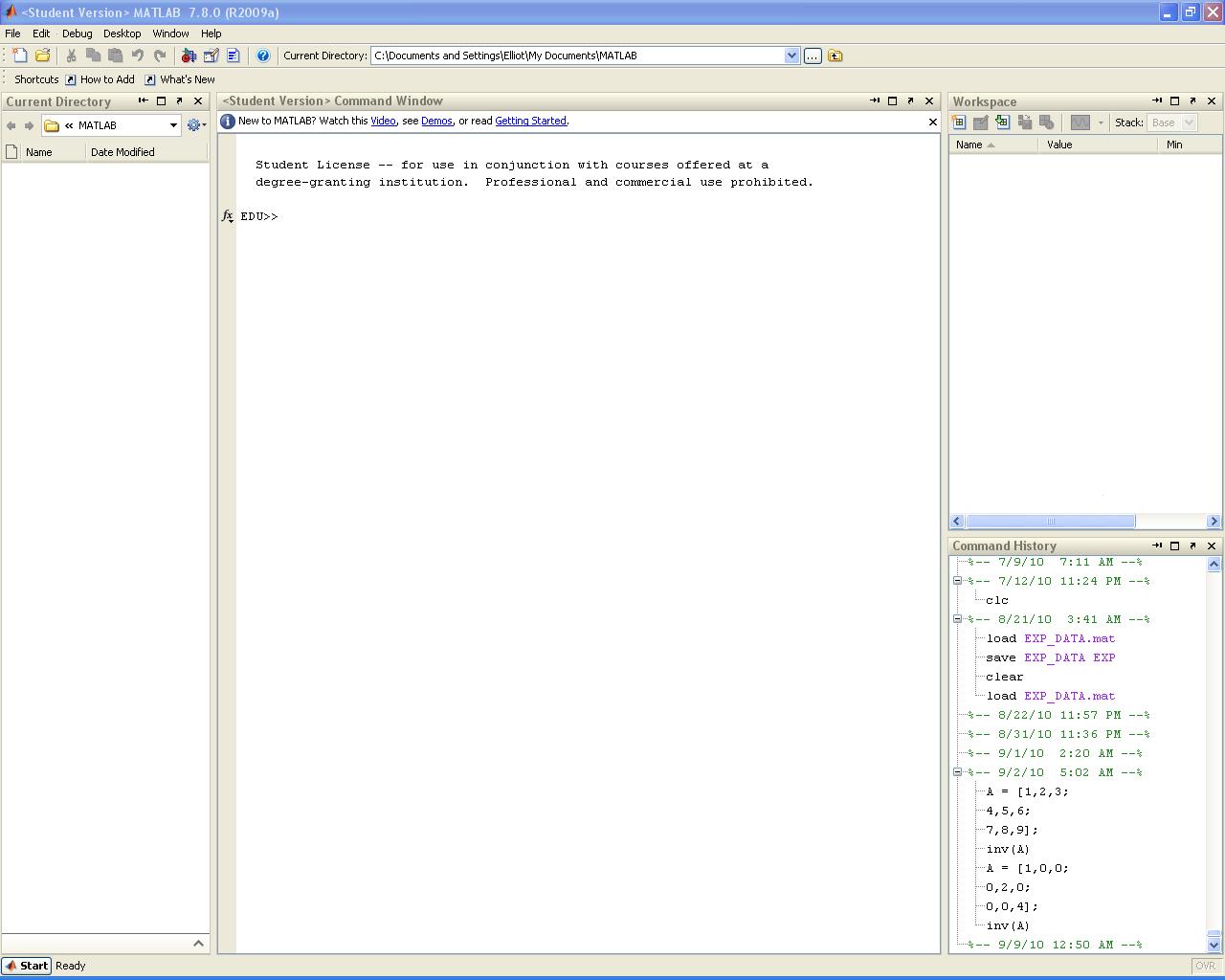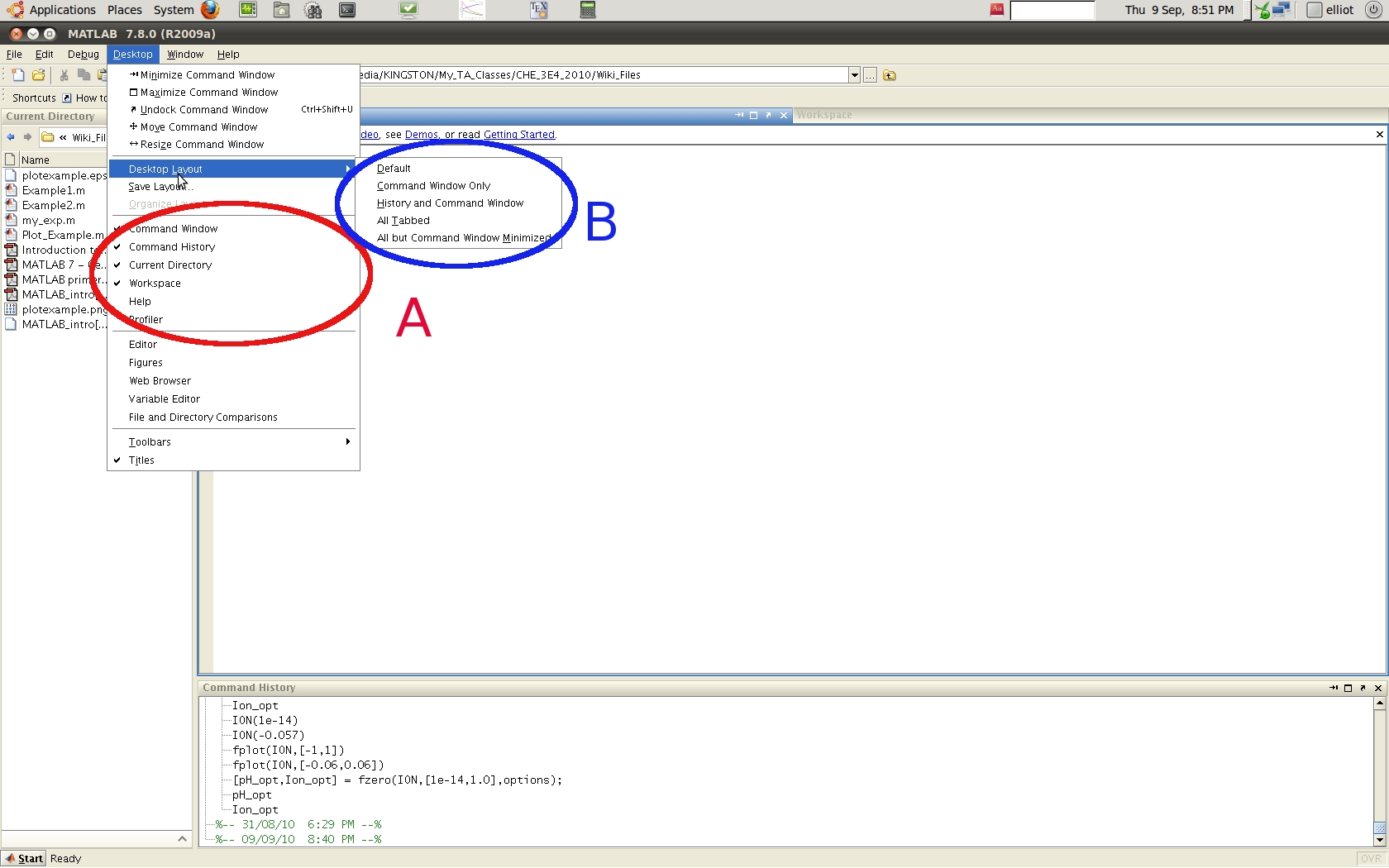Difference between revisions of "Getting started with MATLAB or Python"
| Line 19: | Line 19: | ||
|} | |} | ||
|} | |} | ||
=Access / Installation= | =Access / Installation= | ||
| Line 63: | Line 64: | ||
|} | |} | ||
|} | |} | ||
=Getting Started= | =Getting Started= | ||
{| border="1" width="100%" cellspacing="10" | |||
<!-- LEFT BLOCK --> | |||
| width="50%" valign="top" | | |||
{| border="0" cellpadding="3" | |||
| valign="top" | | |||
===MATLAB=== | |||
When you launch MATLAB the following window will open: | When you launch MATLAB the following window will open: | ||
[[File:MATLAB_start.JPG|center|400px]] | [[File:MATLAB_start.JPG|center|400px]] | ||
Do not worry if MATLAB does not open exactly like this. You can easily modify what windows are visible through the '''Desktop''' drop down menu. You can select the individual windows you want either by toggling them individually (<span style="color:#FF0000"> Region A </span>) | Do not worry if MATLAB does not open exactly like this. You can easily modify what windows are visible through the '''Desktop''' drop down menu. You can select the individual windows you want either by toggling them individually (<span style="color:#FF0000"> Region A </span>) | ||
[[File:MATLAB_Desktop_Dropdown.JPG|center|400px]] | [[File:MATLAB_Desktop_Dropdown.JPG|center|400px]] | ||
==Introduction to the Command Line== | |} | ||
<!-- RIGHT BLOCK --> | |||
|width="50%" valign="top" | | |||
{| border="0" cellpadding="3" | |||
| valign="top" | | |||
===Python=== | |||
|} | |||
|} | |||
When you launch MATLAB the following window will open: | |||
[[File:MATLAB_start.JPG|center|400px]] | |||
Do not worry if MATLAB does not open exactly like this. You can easily modify what windows are visible through the '''Desktop''' drop down menu. You can select the individual windows you want either by toggling them individually (<span style="color:#FF0000"> Region A </span>) | |||
[[File:MATLAB_Desktop_Dropdown.JPG|center|400px]] | |||
=Introduction to the Command Line= | |||
{| border="1" width="100%" cellspacing="10" | |||
<!-- LEFT BLOCK --> | |||
| width="50%" valign="top" | | |||
{| border="0" cellpadding="3" | |||
| valign="top" | | |||
===MATLAB=== | |||
|} | |||
<!-- RIGHT BLOCK --> | |||
|width="50%" valign="top" | | |||
{| border="0" cellpadding="3" | |||
| valign="top" | | |||
===Python=== | |||
|} | |||
|} | |||
=Scripts and Functions= | =Scripts and Functions= | ||
{| border="1" width="100%" cellspacing="10" | |||
<!-- LEFT BLOCK --> | |||
| width="50%" valign="top" | | |||
{| border="0" cellpadding="3" | |||
| valign="top" | | |||
===MATLAB=== | |||
|} | |||
<!-- RIGHT BLOCK --> | |||
|width="50%" valign="top" | | |||
{| border="0" cellpadding="3" | |||
| valign="top" | | |||
===Python=== | |||
|} | |||
|} | |||
=Code Structures= | =Code Structures= | ||
{| border="1" width="100%" cellspacing="10" | |||
<!-- LEFT BLOCK --> | |||
| width="50%" valign="top" | | |||
{| border="0" cellpadding="3" | |||
| valign="top" | | |||
===MATLAB=== | |||
|} | |||
<!-- RIGHT BLOCK --> | |||
|width="50%" valign="top" | | |||
{| border="0" cellpadding="3" | |||
| valign="top" | | |||
===Python=== | |||
|} | |||
|} | |||
=Plotting Data= | =Plotting Data= | ||
{| border="1" width="100%" cellspacing="10" | |||
<!-- LEFT BLOCK --> | |||
| width="50%" valign="top" | | |||
{| border="0" cellpadding="3" | |||
| valign="top" | | |||
===MATLAB=== | |||
|} | |||
<!-- RIGHT BLOCK --> | |||
|width="50%" valign="top" | | |||
{| border="0" cellpadding="3" | |||
| valign="top" | | |||
===Python=== | |||
|} | |||
|} | |||
=Additional Resources= | =Additional Resources= | ||
{| border="1" width="100%" cellspacing="10" | |||
<!-- LEFT BLOCK --> | |||
| width="50%" valign="top" | | |||
{| border="0" cellpadding="3" | |||
| valign="top" | | |||
===MATLAB=== | |||
*[[http://modelling3e4.connectmv.com/mediafiles/mediawiki/7/7c/MATLAB_primer.pdf MATLAB primer]]: A quick guide to MATLAB written by Dr.Prashant Mhaskar. | *[[http://modelling3e4.connectmv.com/mediafiles/mediawiki/7/7c/MATLAB_primer.pdf MATLAB primer]]: A quick guide to MATLAB written by Dr.Prashant Mhaskar. | ||
*[[http://www.mathworks.com/help/pdf_doc/matlab/getstart.pdf Getting Started with MATLAB 7]]: An extensive guide to MATLAB written by MathWorks™. | *[[http://www.mathworks.com/help/pdf_doc/matlab/getstart.pdf Getting Started with MATLAB 7]]: An extensive guide to MATLAB written by MathWorks™. | ||
| Line 83: | Line 194: | ||
*[[http://www.mathworks.com/help/index.html MathWorks Documentation]]: The central repository for all documentation on products distributed by MathWorks™. | *[[http://www.mathworks.com/help/index.html MathWorks Documentation]]: The central repository for all documentation on products distributed by MathWorks™. | ||
*[[http://www.mathworks.com/matlabcentral/fileexchange/ MATLAB Central File Exchange]]: A database for user generated MATLAB code. | *[[http://www.mathworks.com/matlabcentral/fileexchange/ MATLAB Central File Exchange]]: A database for user generated MATLAB code. | ||
|} | |||
<!-- RIGHT BLOCK --> | |||
|width="50%" valign="top" | | |||
{| border="0" cellpadding="3" | |||
| valign="top" | | |||
===Python=== | |||
|} | |||
|} | |||
Revision as of 04:23, 10 September 2010
Introduction
|
|
Access / Installation
|
|
Getting Started
|
|
When you launch MATLAB the following window will open:
Do not worry if MATLAB does not open exactly like this. You can easily modify what windows are visible through the Desktop drop down menu. You can select the individual windows you want either by toggling them individually ( Region A )
Introduction to the Command Line
|
|
Scripts and Functions
|
|
Code Structures
|
|
Plotting Data
|
|
Additional Resources
|
|