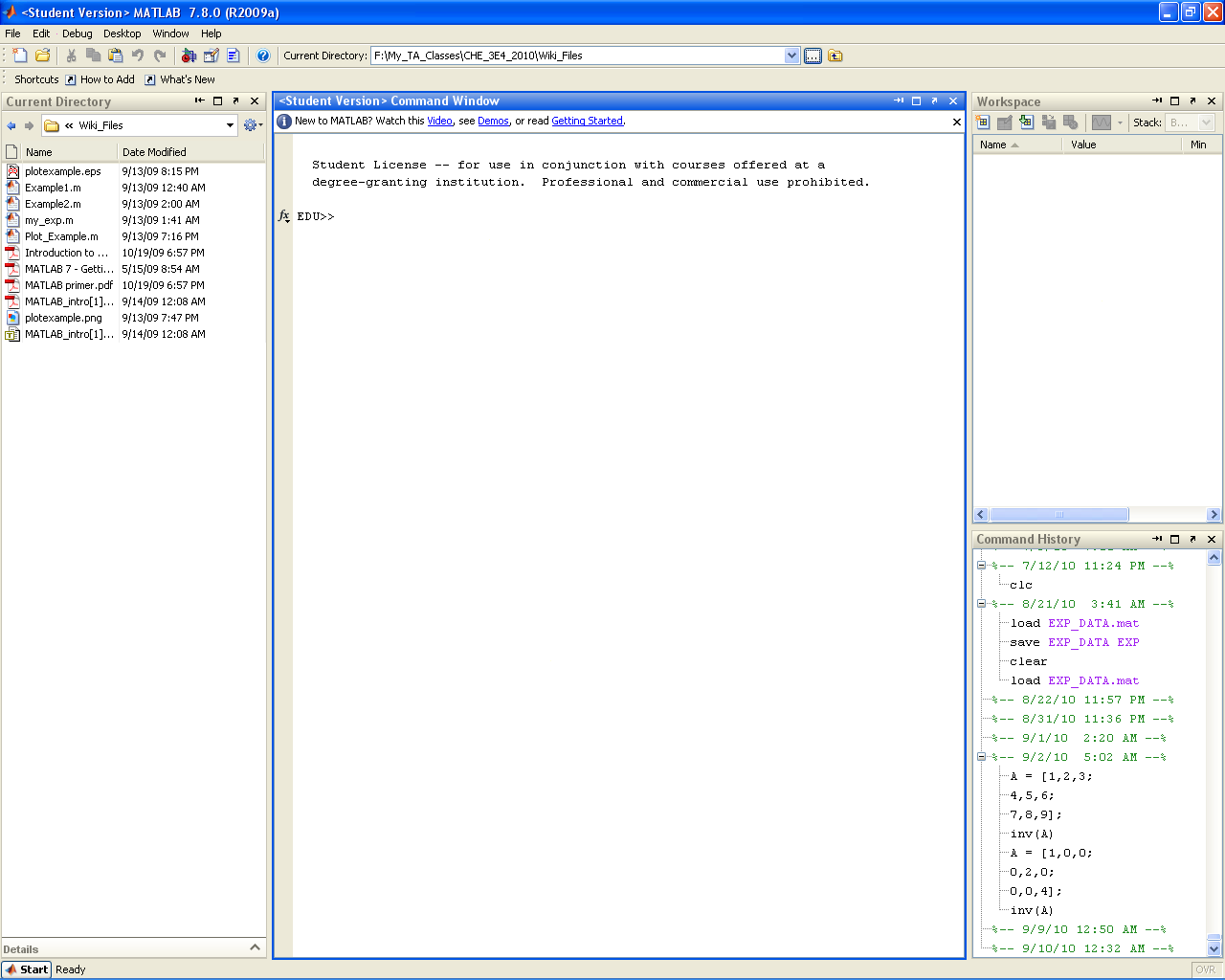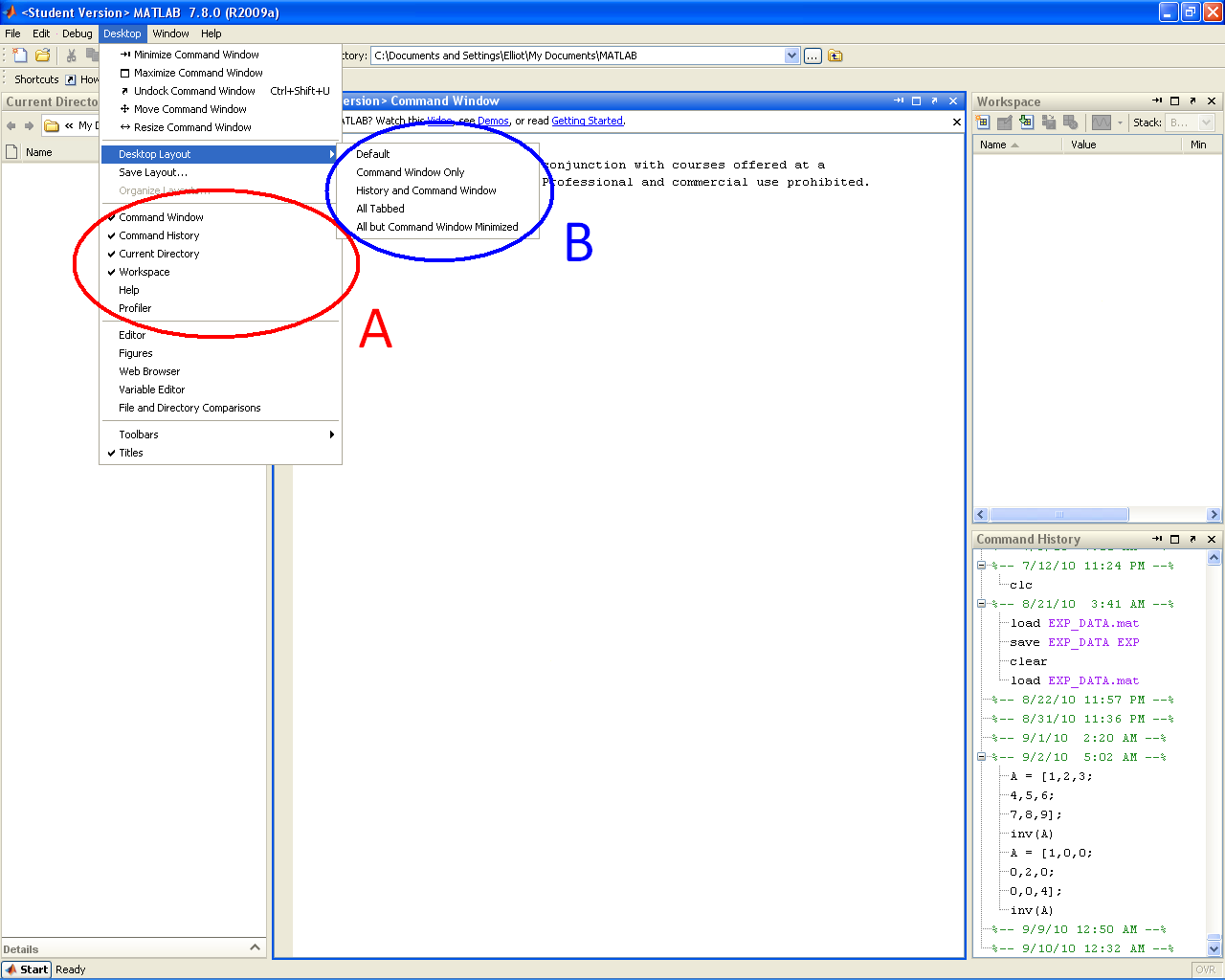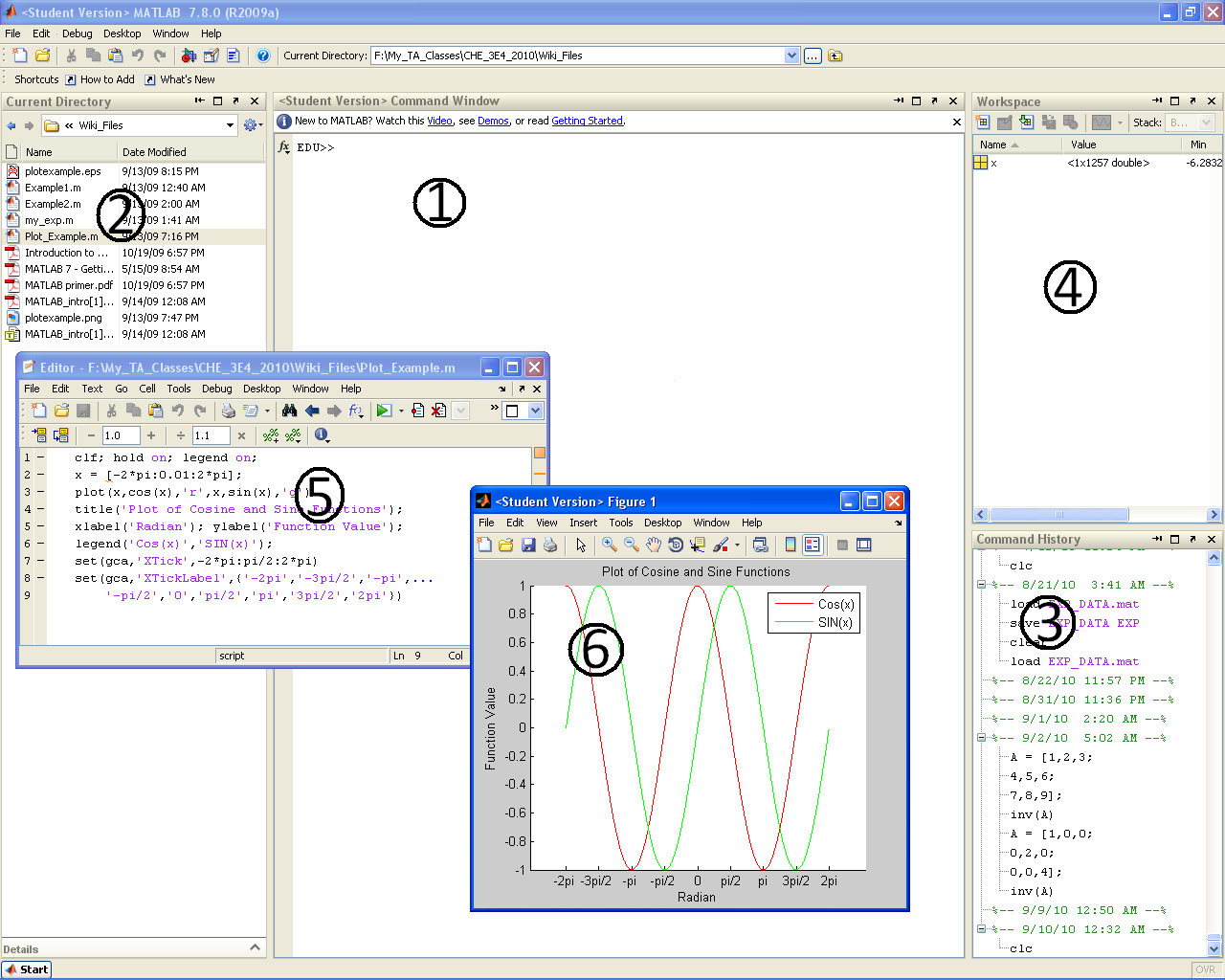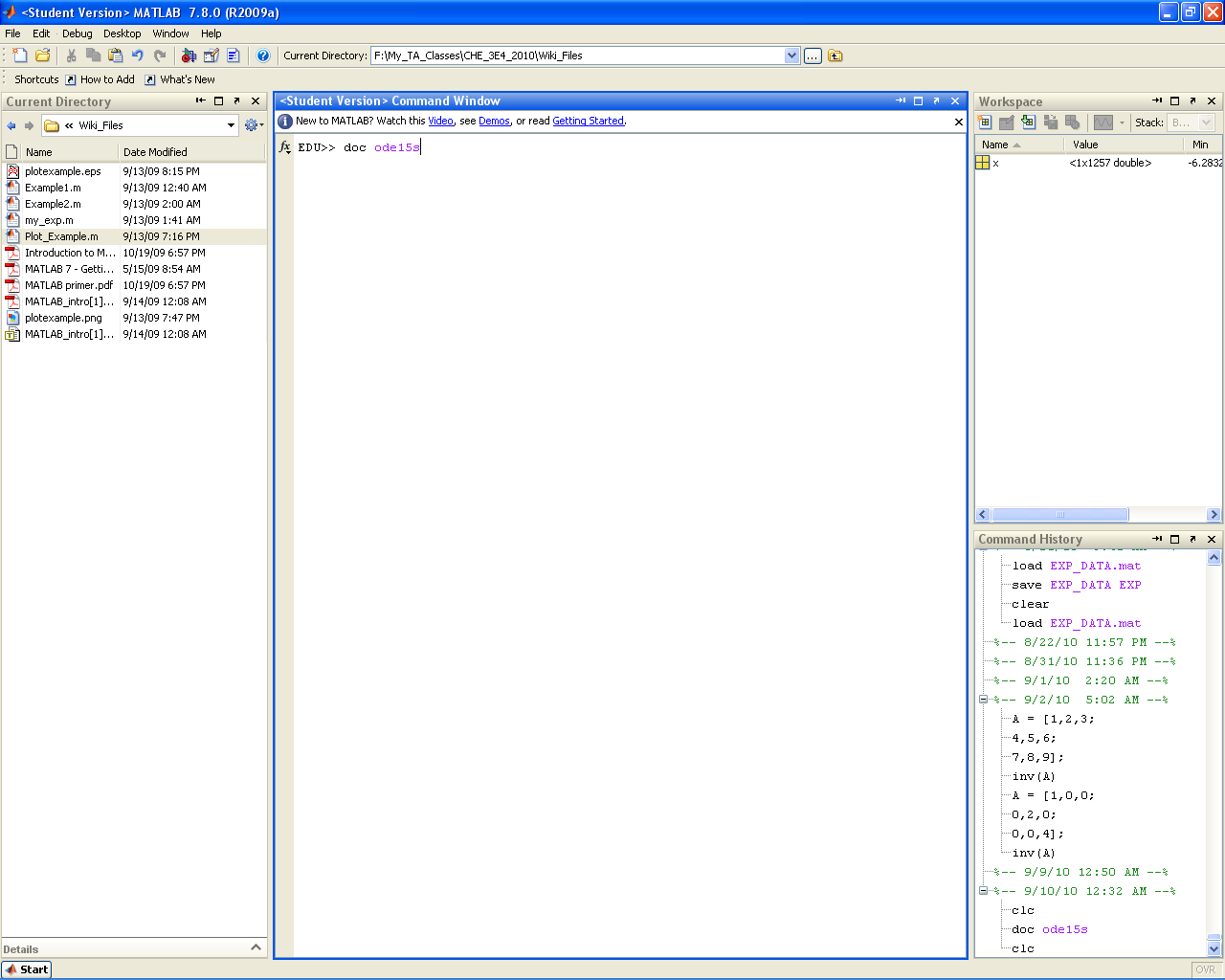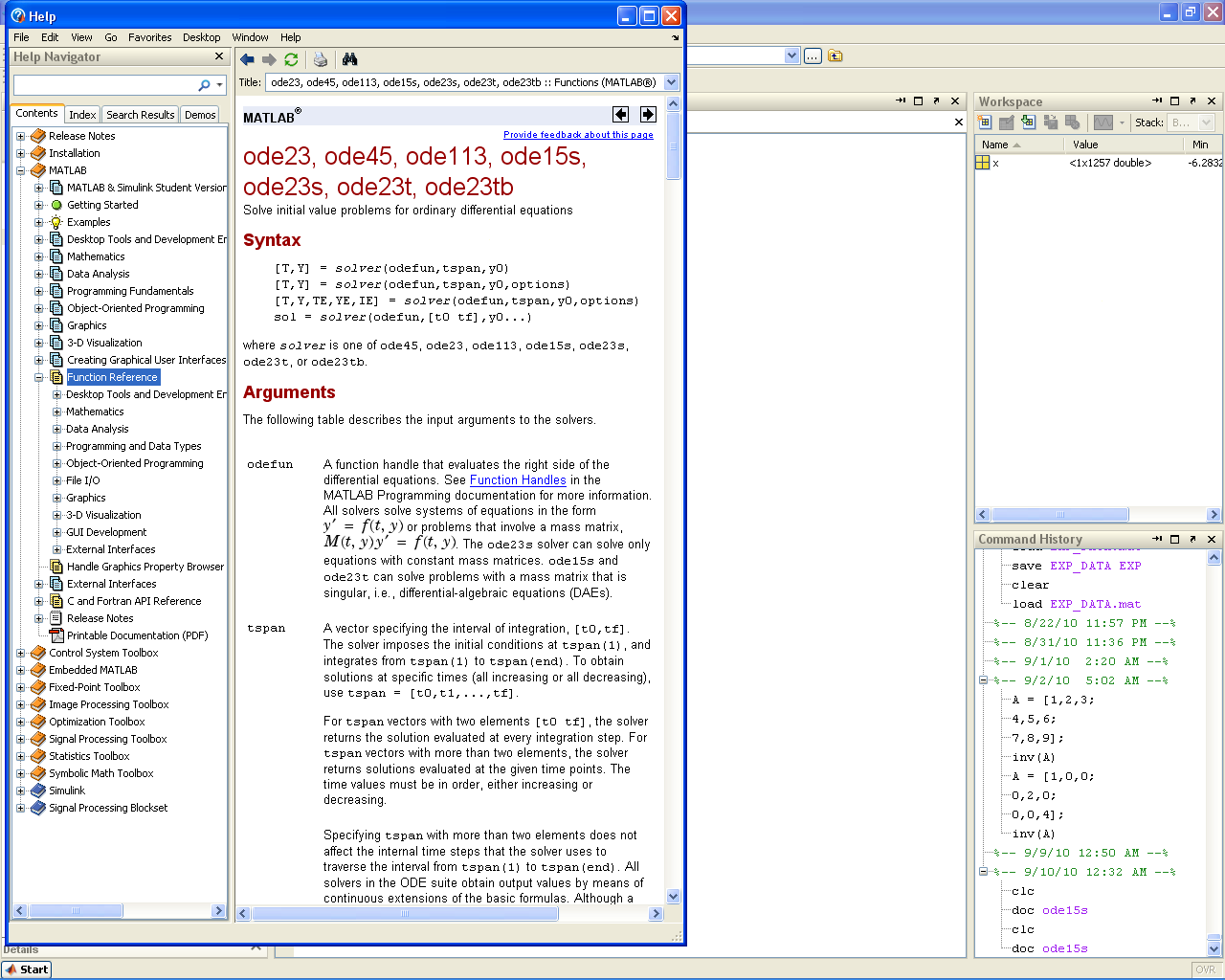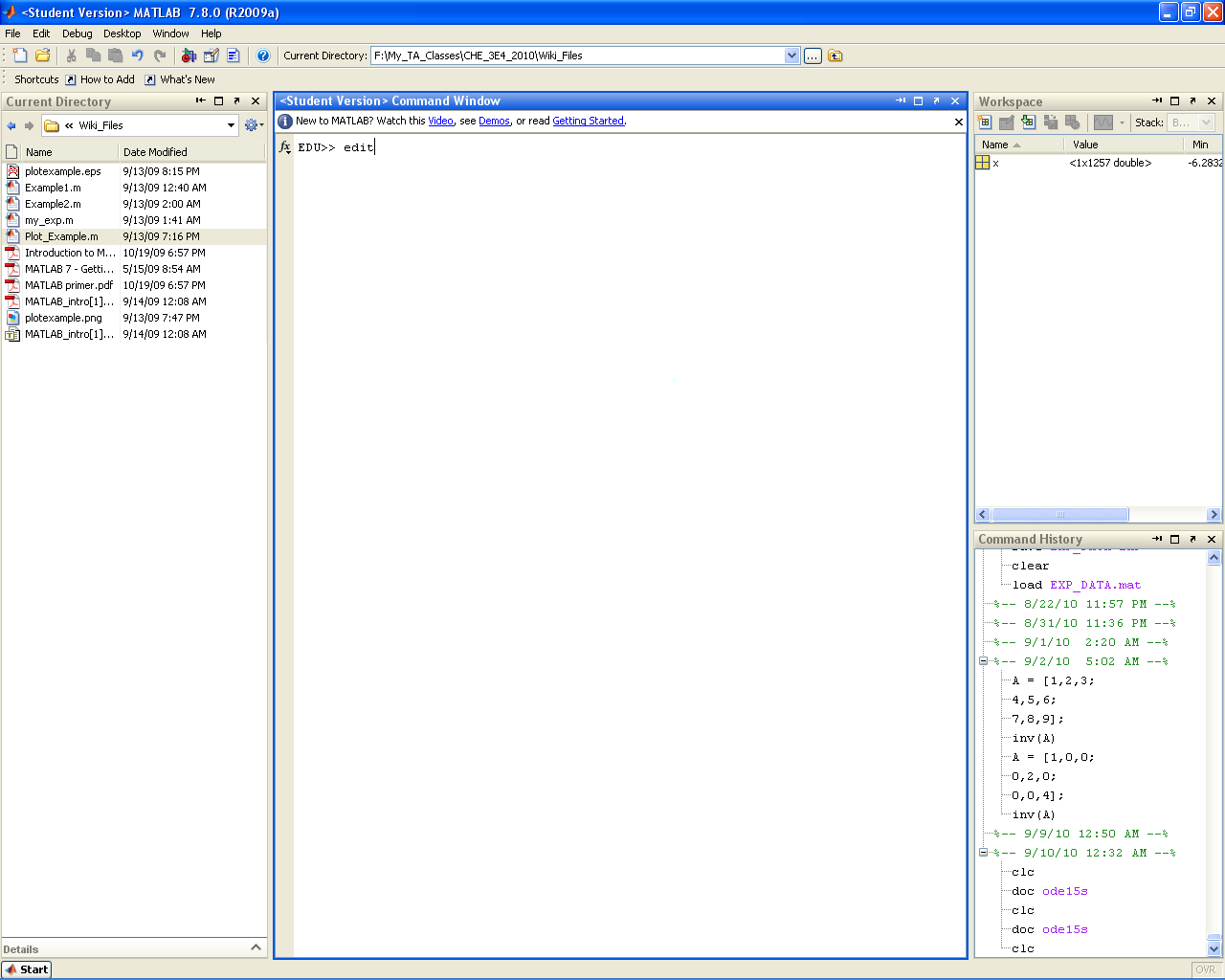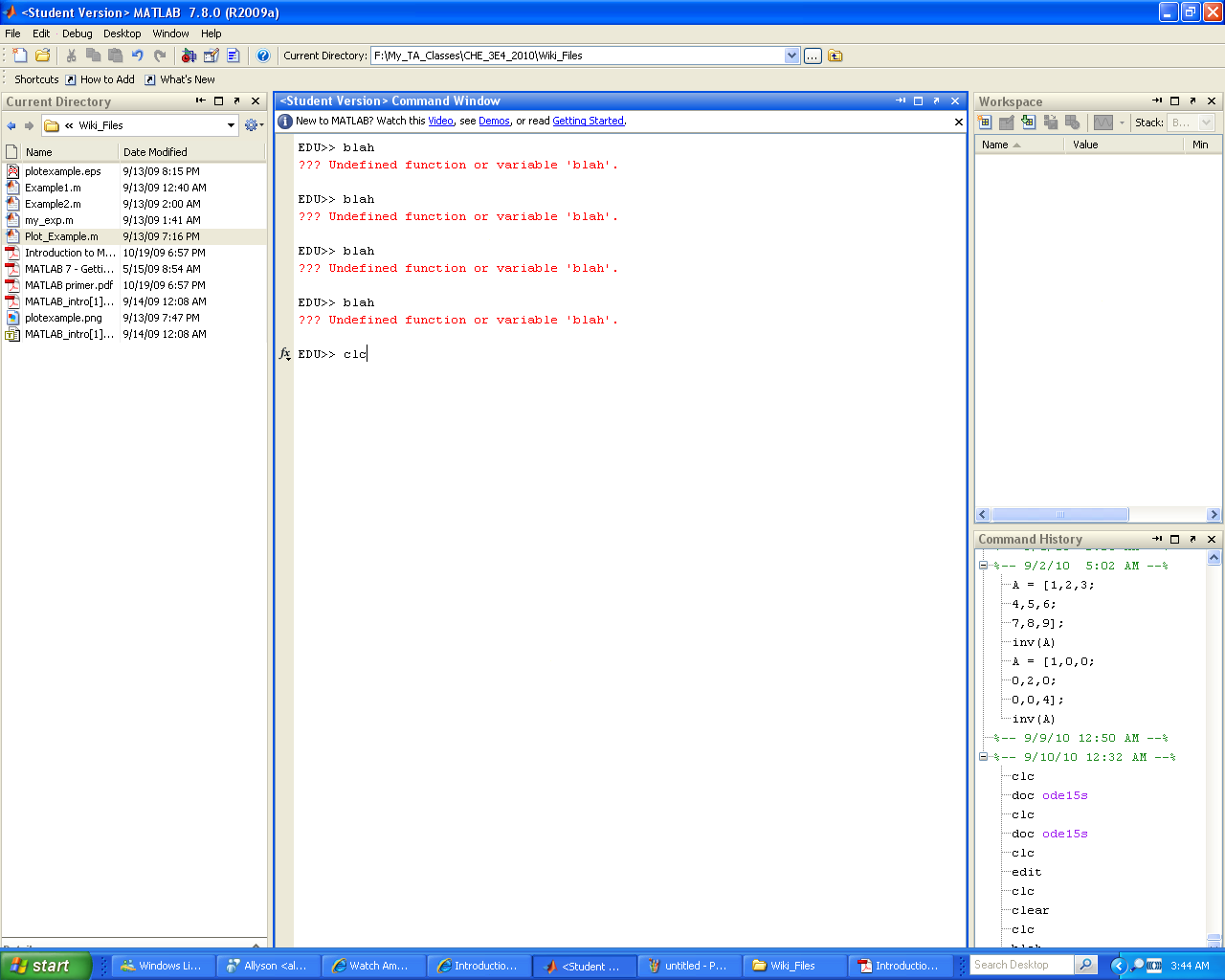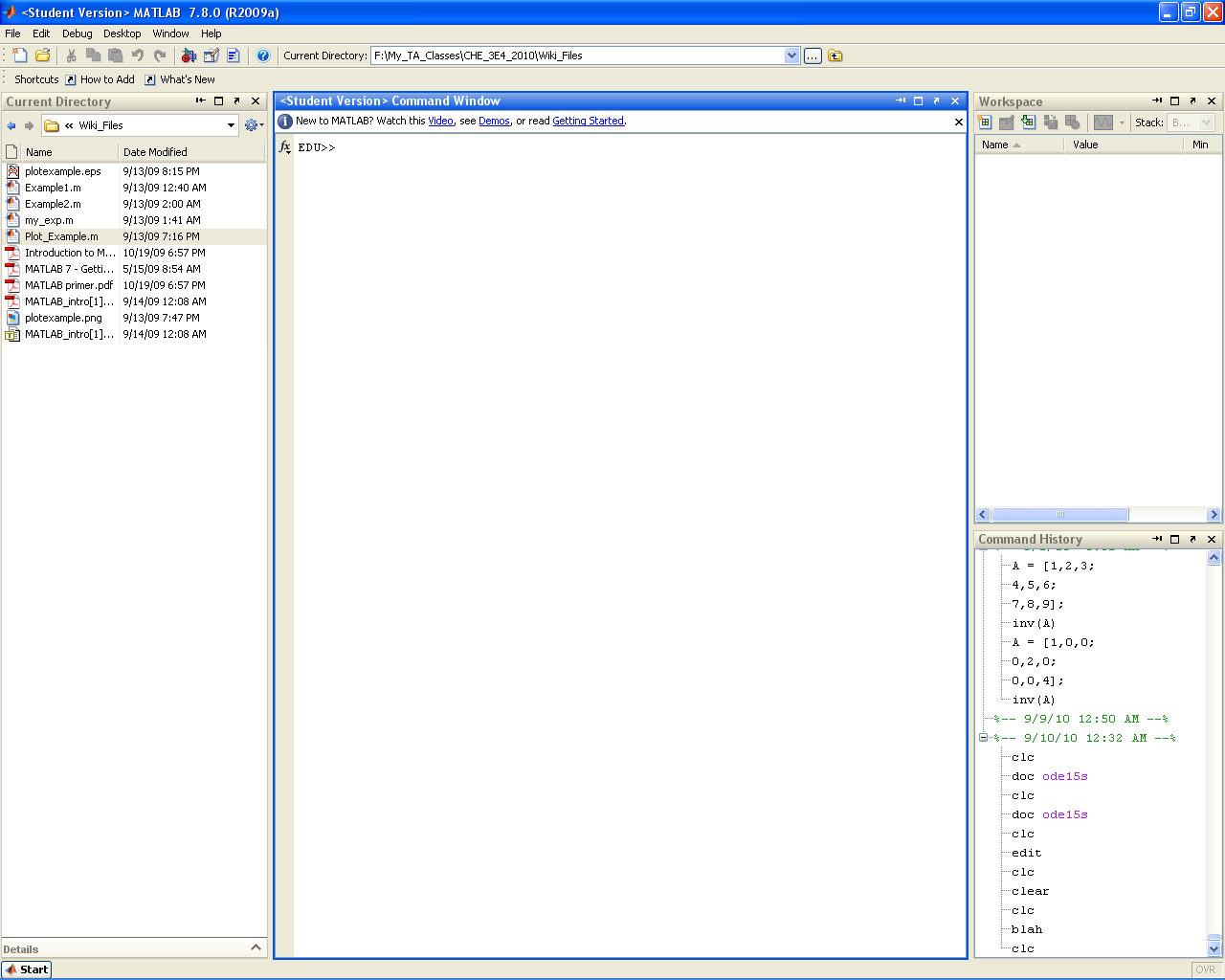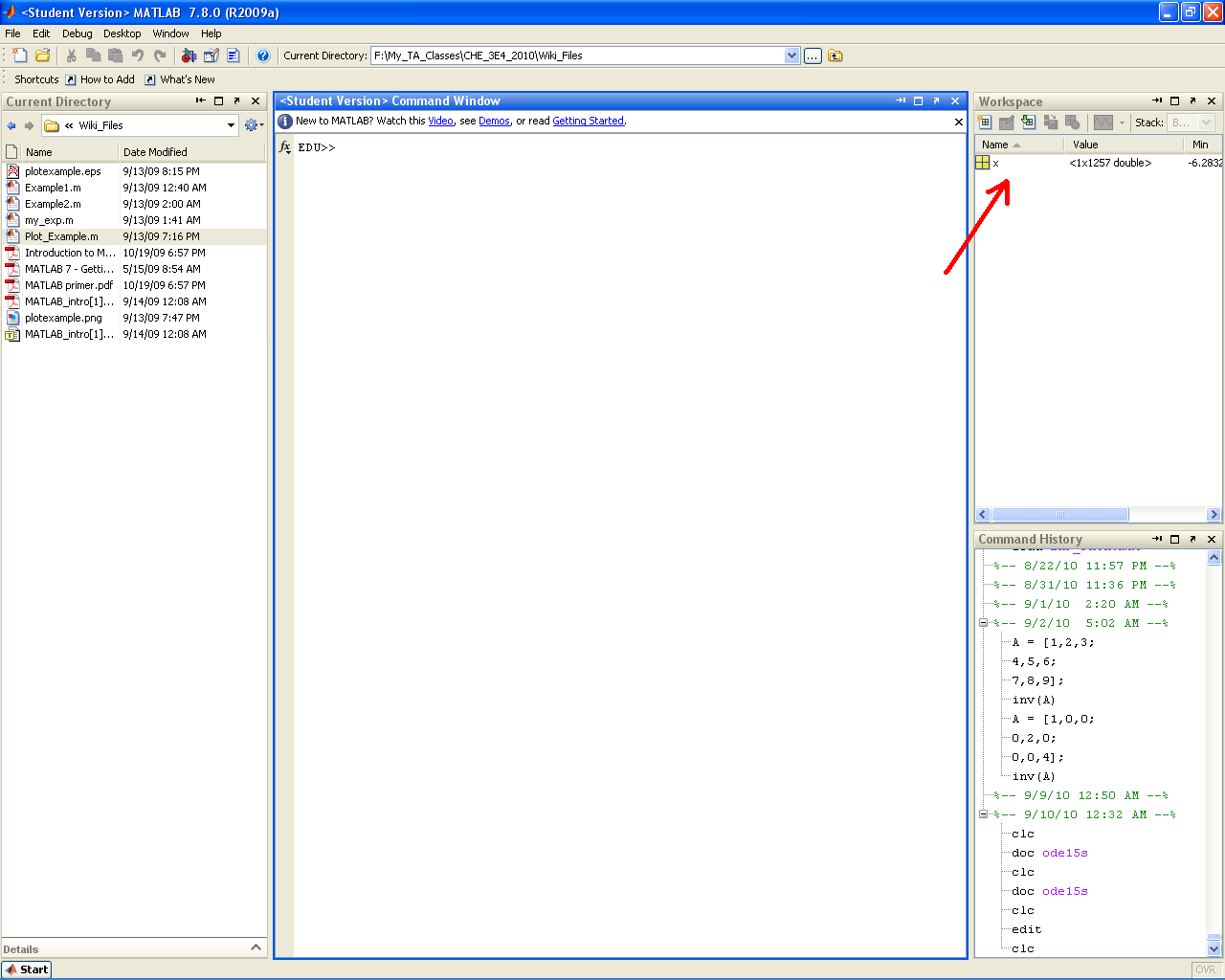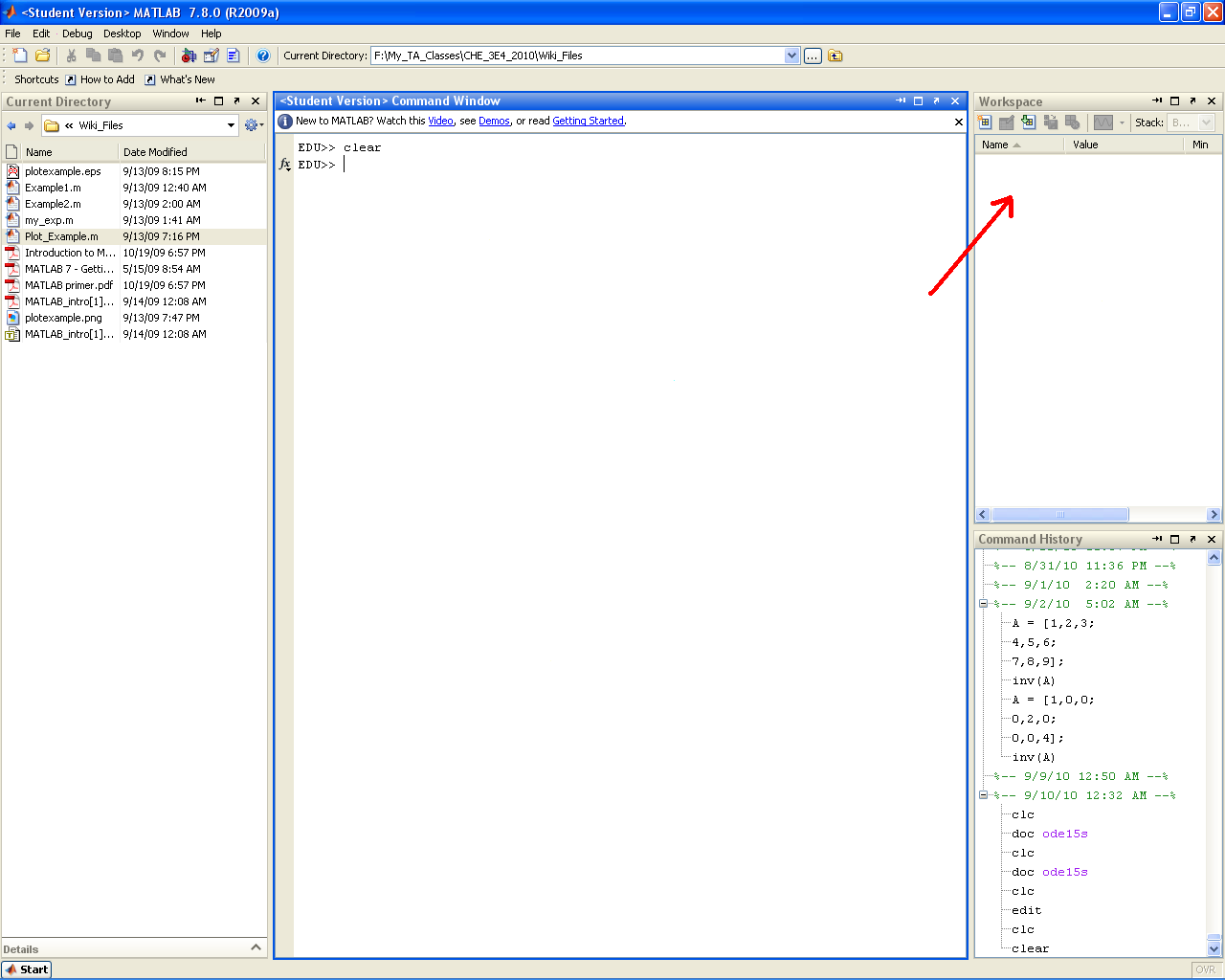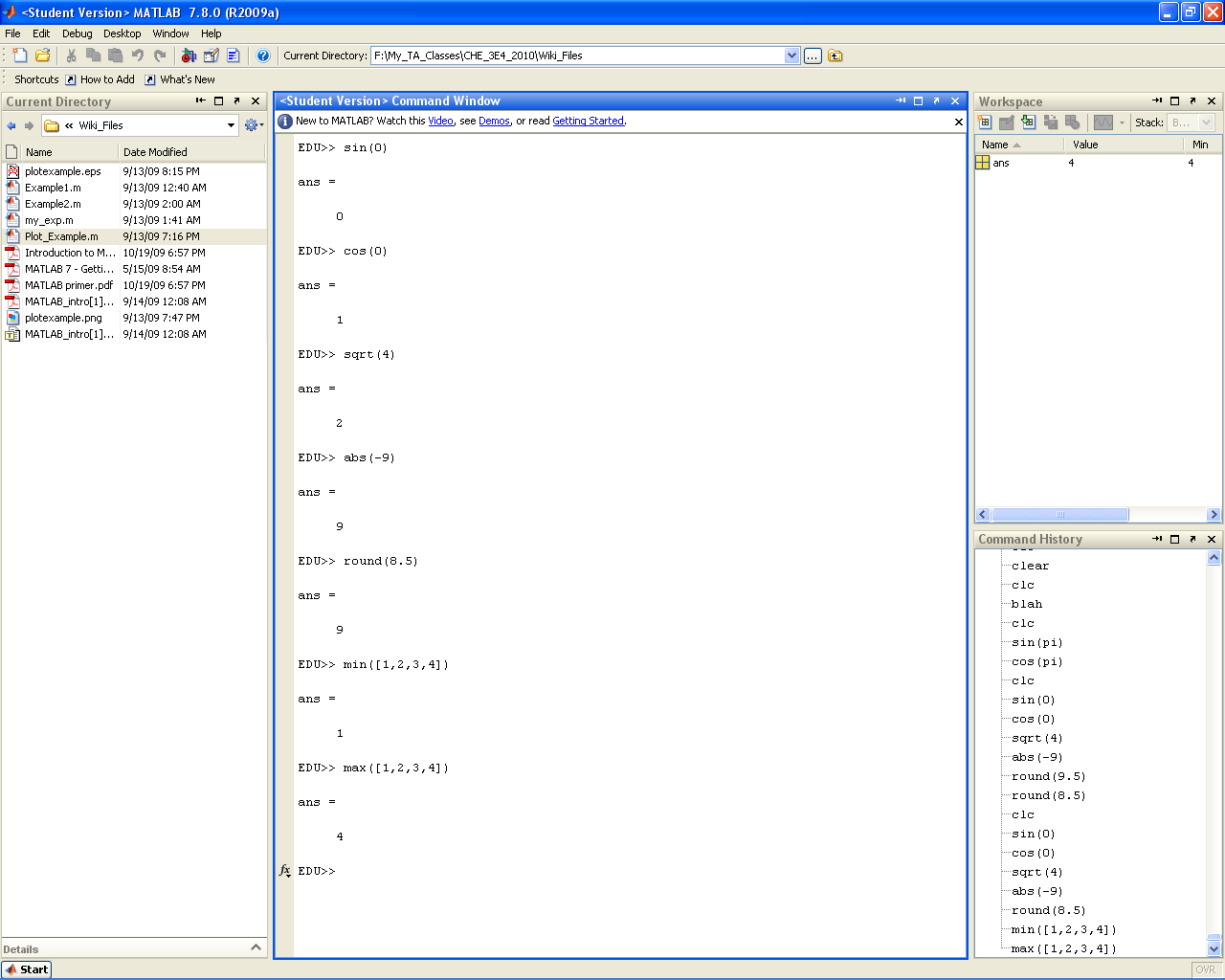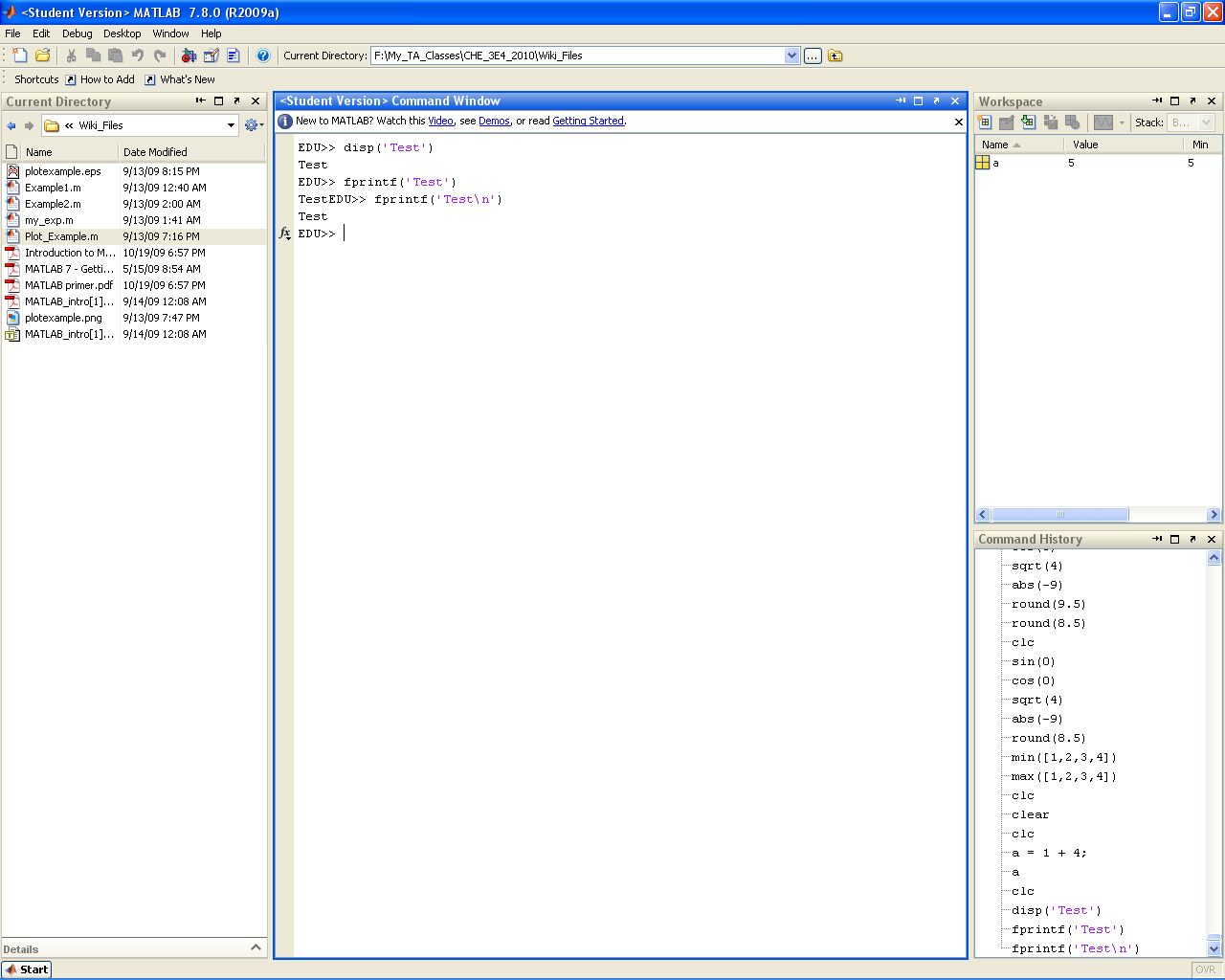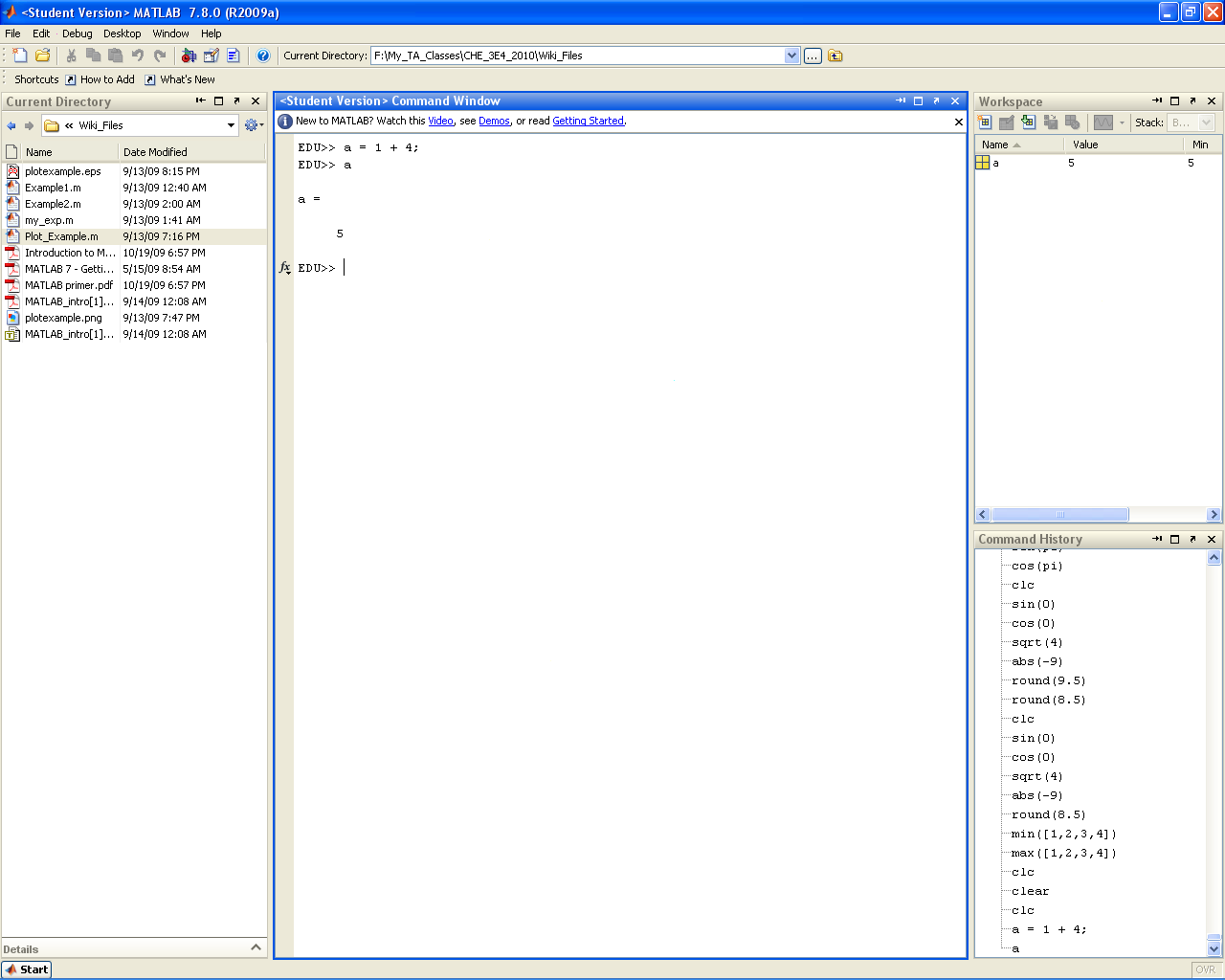Difference between revisions of "Getting started with MATLAB or Python"
| Line 77: | Line 77: | ||
*When you launch MATLAB the following window will open: | *When you launch MATLAB the following window will open: | ||
[[File:MATLAB_start.PNG|center|400px]] | [[File:MATLAB_start.PNG|center|400px]] | ||
*Do not worry if MATLAB does not open exactly like this. You can easily modify what windows are visible through the '''Desktop''' drop down menu. You can select the windows you want either by toggling them individually (<span style="color:red">Region A</span>) or by selecting a template (<span style="color:blue">Region B</span>). Selecting the ''default'' template should give you the window layout you saw above. | *Do not worry if MATLAB does not open exactly like this. You can easily modify what windows are visible through the '''Desktop''' drop down menu. You can select the windows you want either by toggling them individually (<span style="color:red">Region A</span>) or by selecting a template (<span style="color:blue">Region B</span>). Selecting the ''default'' template should give you the window layout you saw above. | ||
[[File:MATLAB_Desktop_Dropdown.PNG|center|400px]] | [[File:MATLAB_Desktop_Dropdown.PNG|center|400px]] | ||
*The core MATLAB setup has 6 main sections of interest that you will | *The core MATLAB setup has 6 main sections of interest that you will become very familiar with by the end of this course: | ||
#Command Window: | #Command Window: | ||
| Line 126: | Line 128: | ||
====Common Command Line Commands and Functions==== | ====Common Command Line Commands and Functions==== | ||
*doc ''function_name'': | *doc ''function_name'': | ||
{| style="border: 1px black;" cellpadding="3" | {| style="border: 1px black;" cellpadding="3" | ||
!Before | !Before | ||
| Line 133: | Line 136: | ||
|[[File:MATLAB_doc_after.PNG|center|200px]] | |[[File:MATLAB_doc_after.PNG|center|200px]] | ||
|} | |} | ||
*edit: | *edit: | ||
{| style="border: 1px black;" cellpadding="3" | {| style="border: 1px black;" cellpadding="3" | ||
!Before | !Before | ||
| Line 142: | Line 147: | ||
|[[File:MATLAB_edit_after.PNG|center|200px]] | |[[File:MATLAB_edit_after.PNG|center|200px]] | ||
|} | |} | ||
*clc: | *clc: | ||
{| style="border: 1px black;" cellpadding="3" | {| style="border: 1px black;" cellpadding="3" | ||
!Before | !Before | ||
| Line 151: | Line 158: | ||
|[[File:MATLAB_clc_after.PNG|center|200px]] | |[[File:MATLAB_clc_after.PNG|center|200px]] | ||
|} | |} | ||
*clear: | *clear: | ||
{| style="border: 1px black;" cellpadding="3" | {| style="border: 1px black;" cellpadding="3" | ||
!Before | !Before | ||
| Line 160: | Line 169: | ||
|[[File:MATLAB_clear_after.PNG|center|200px]] | |[[File:MATLAB_clear_after.PNG|center|200px]] | ||
|} | |} | ||
*Built in Functions: | *Built in Functions: | ||
[[File:MATLAB_Common_Functions.PNG|center|400px]] | [[File:MATLAB_Common_Functions.PNG|center|400px]] | ||
*Built in Constants: | *Built in Constants: | ||
[[File:MATLAB_constants.PNG|center|400px]] | [[File:MATLAB_constants.PNG | ||
|center|400px]] | |||
*fprintf() and disp(): | *fprintf() and disp(): | ||
[[File:MATLAB_fprintf.PNG|center|400px]] | [[File:MATLAB_fprintf.PNG|center|400px]] | ||
*Semicolon: | *Semicolon: | ||
[[File:MATLAB_semi_colon.PNG|center|400px]] | [[File:MATLAB_semi_colon.PNG|center|400px]] | ||
|} | |} | ||
Revision as of 08:24, 10 September 2010
Introduction
|
|
Access / Installation
|
|
Getting Started
|
|
Introduction to the Command Line
|
|
Scripts and Functions
|
|
Code Structures
|
|
Plotting Data
|
|
Additional Resources
|
|