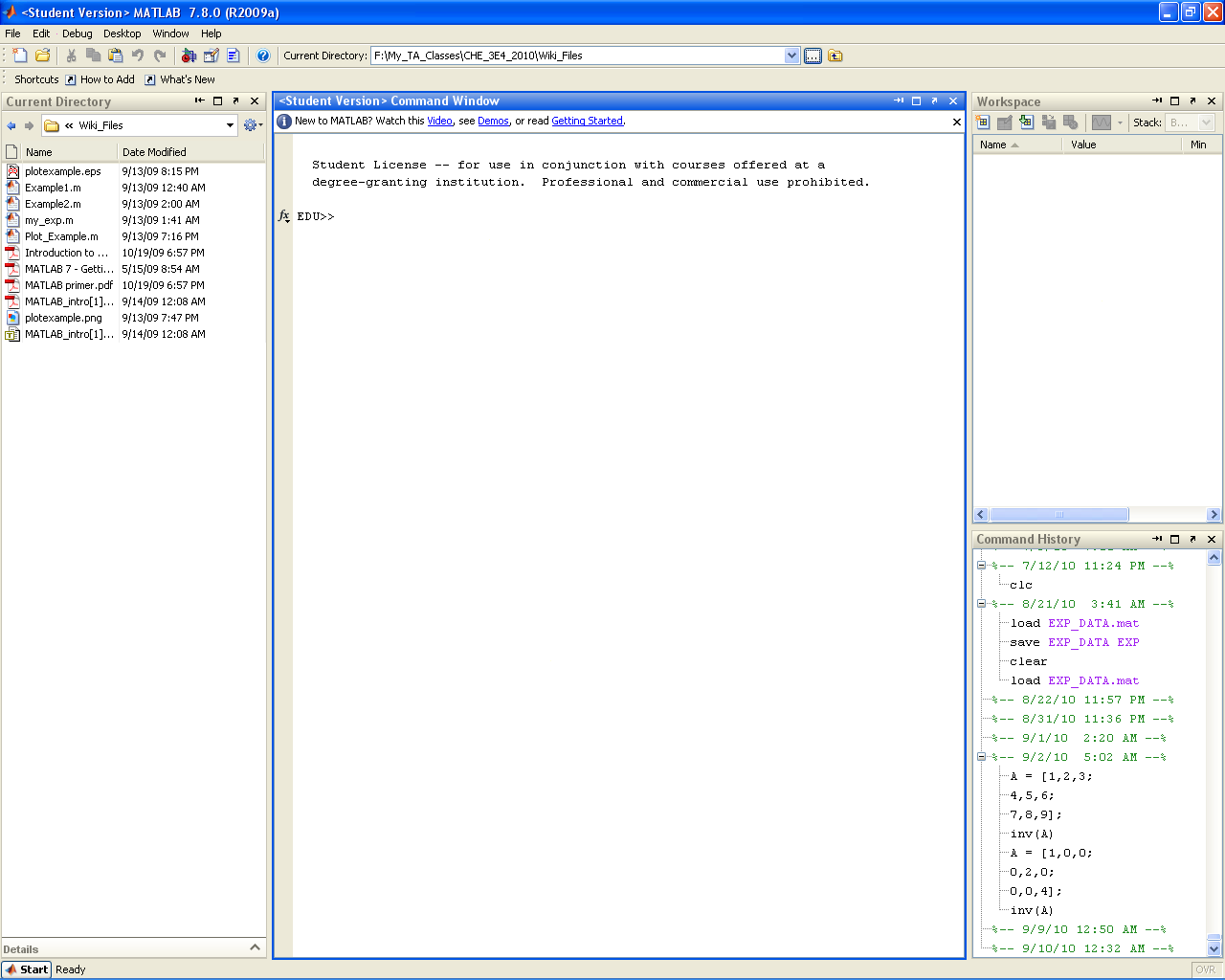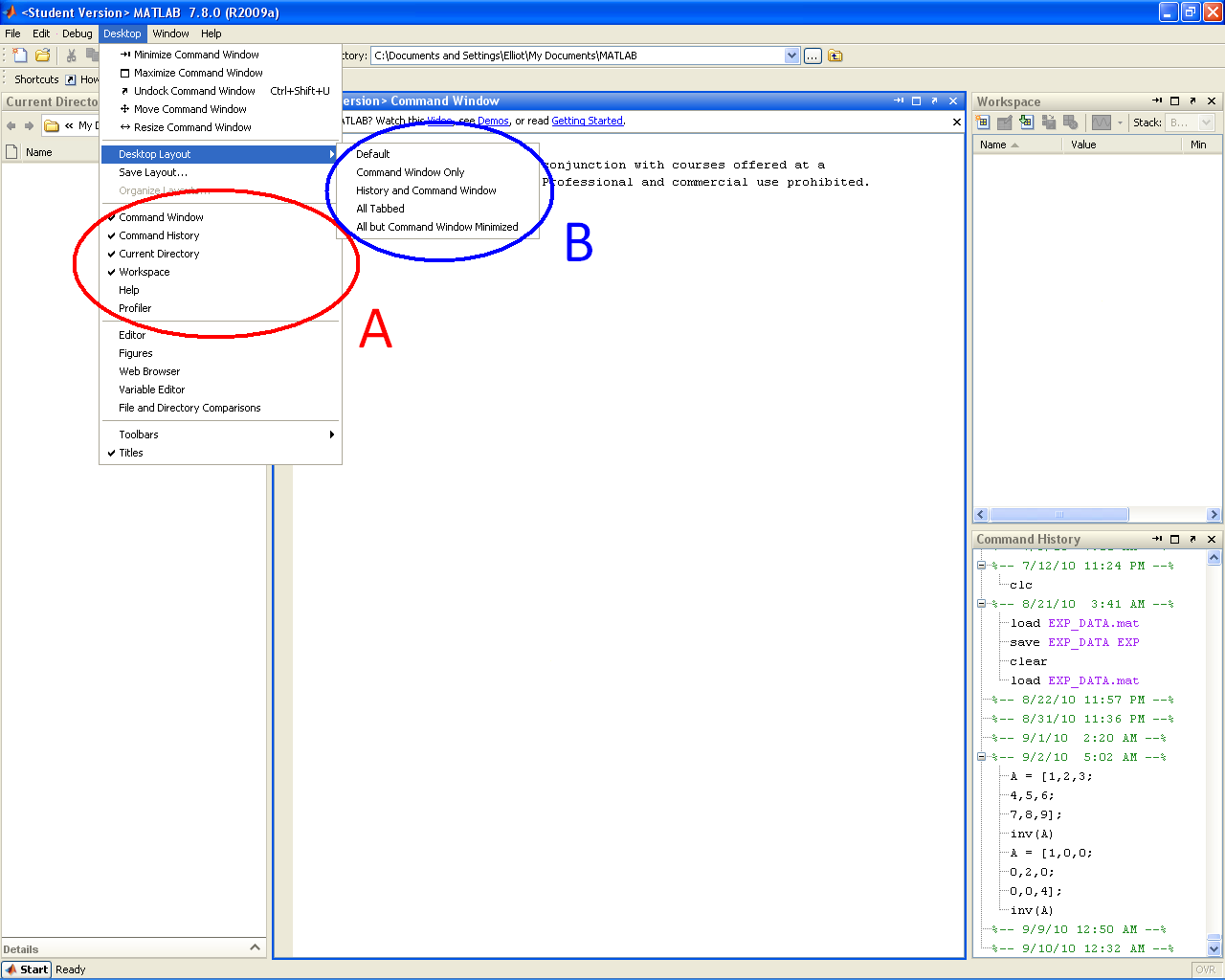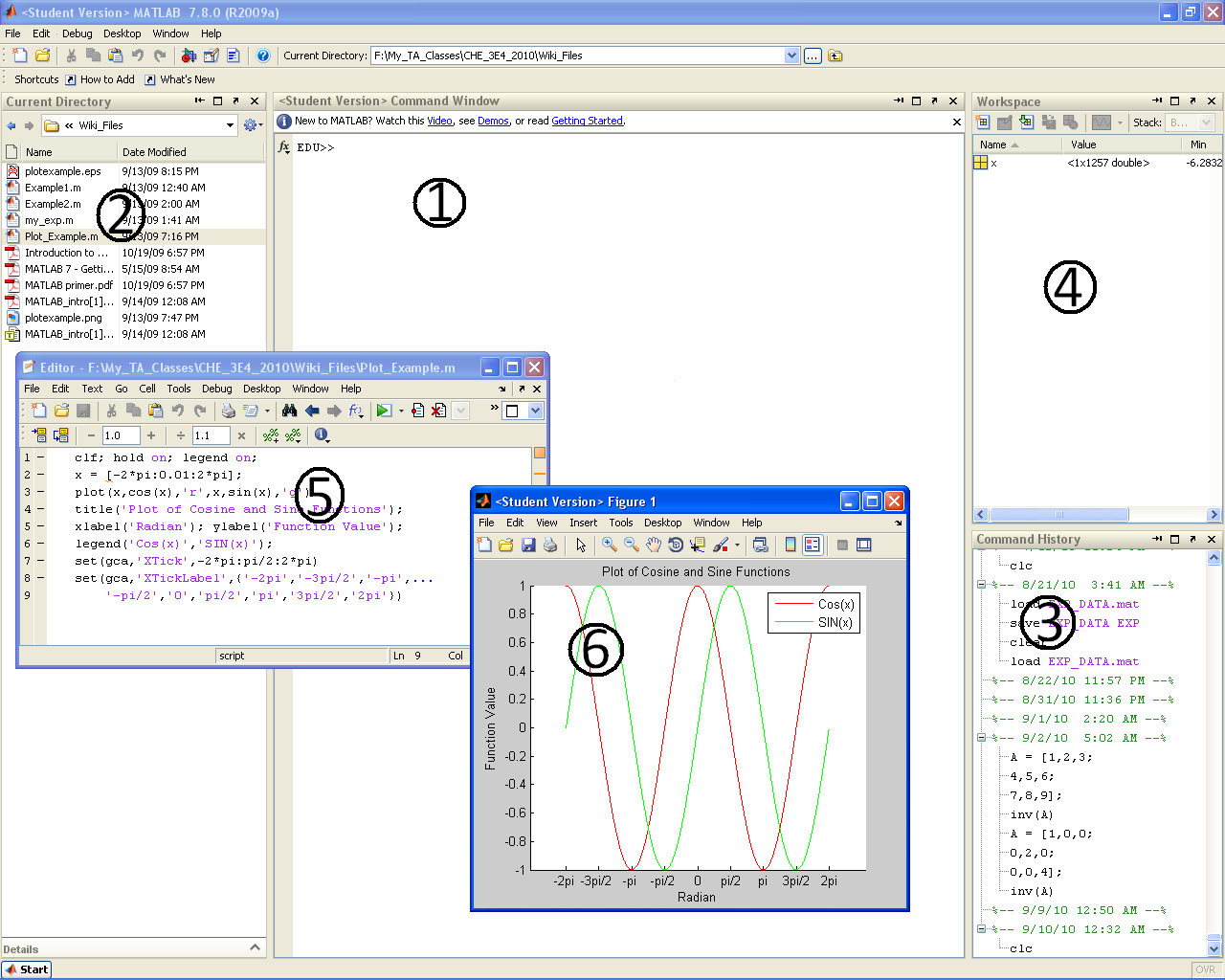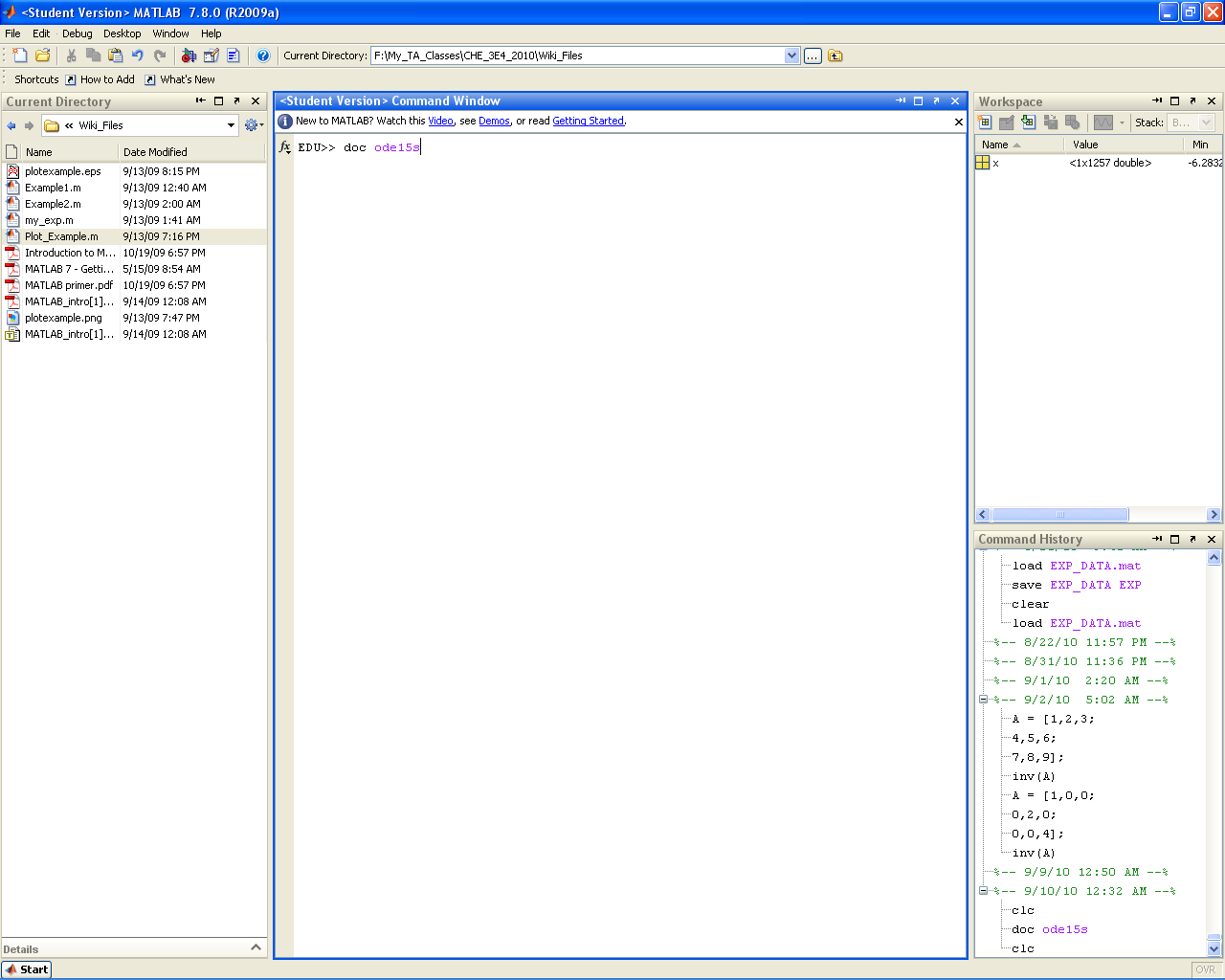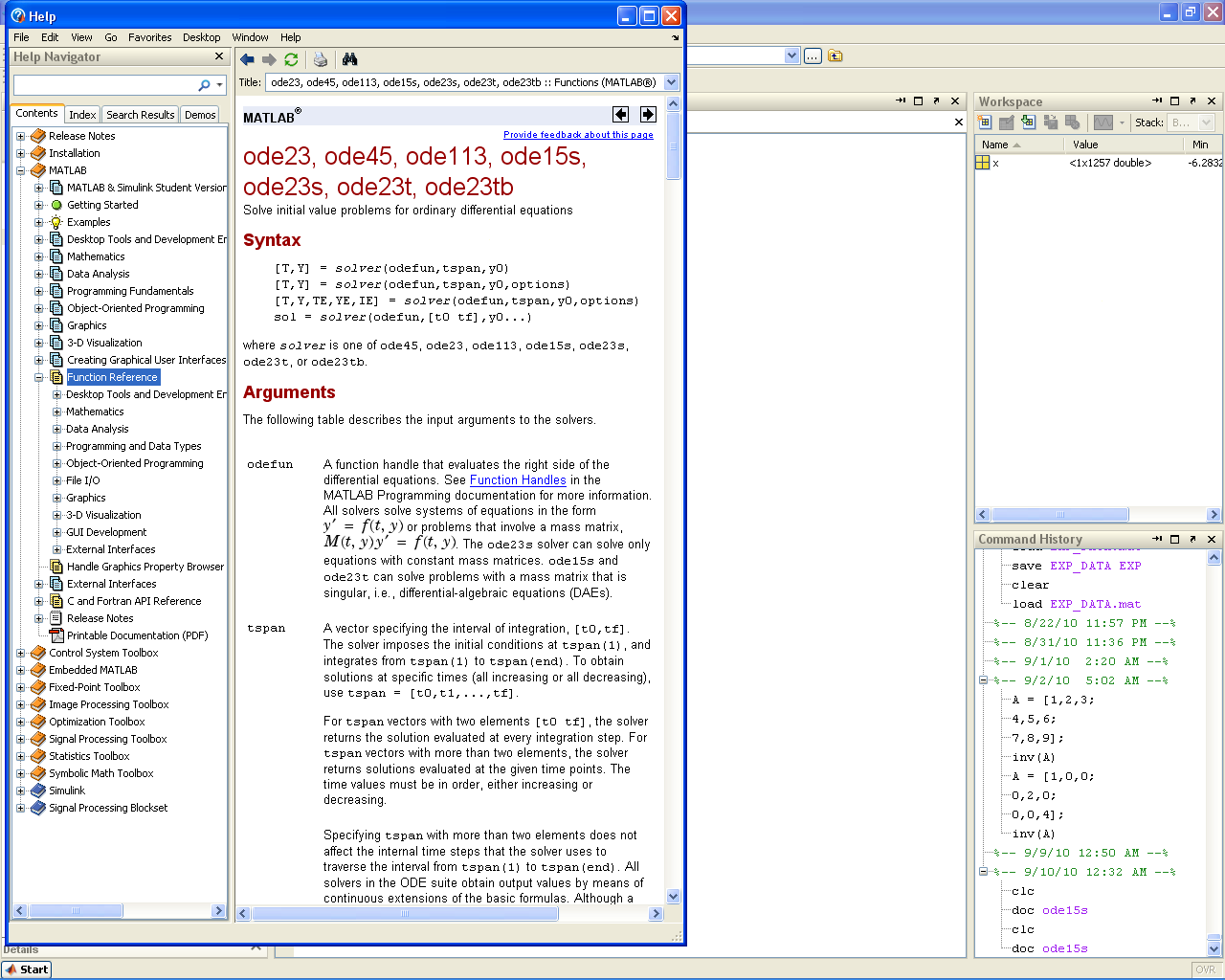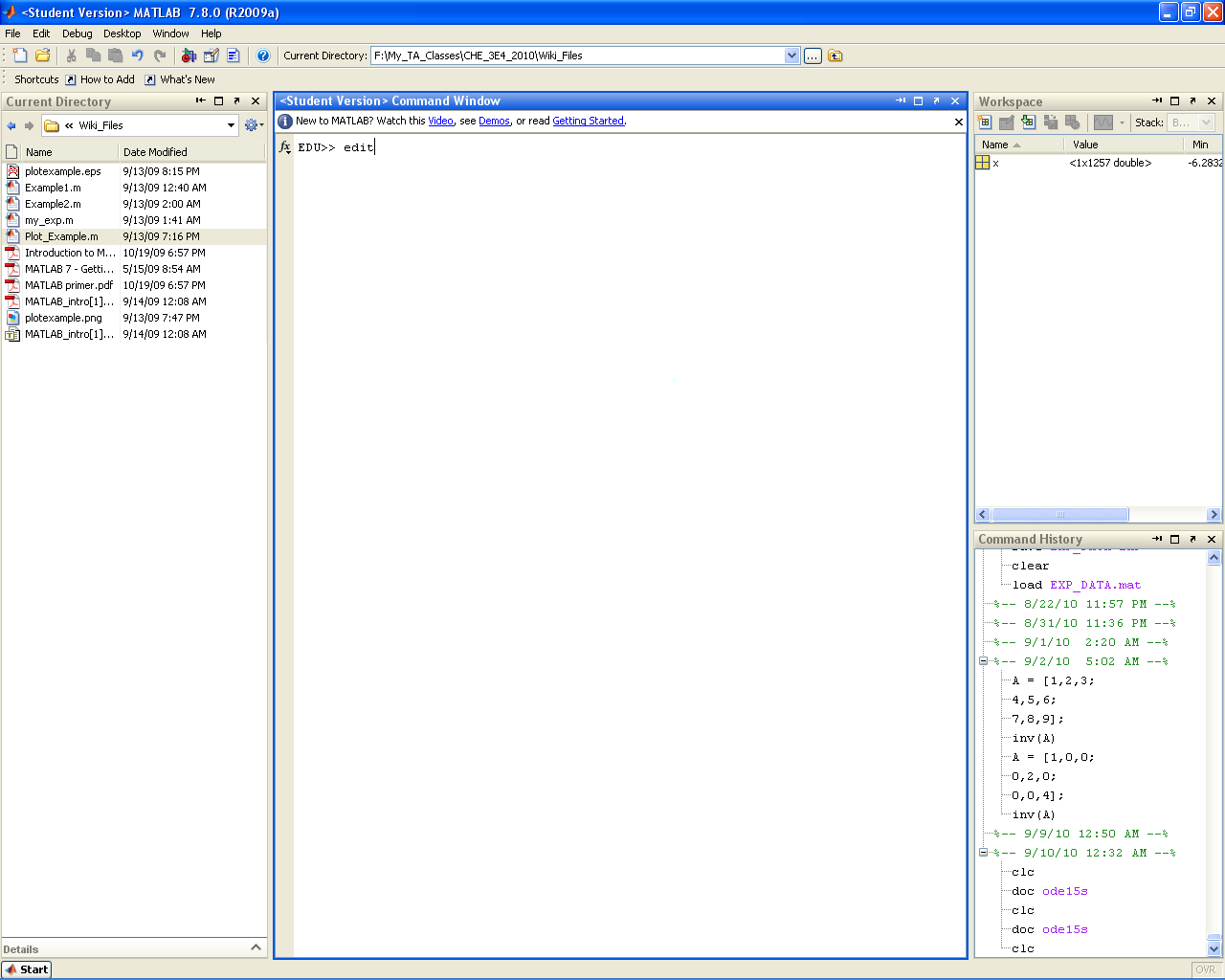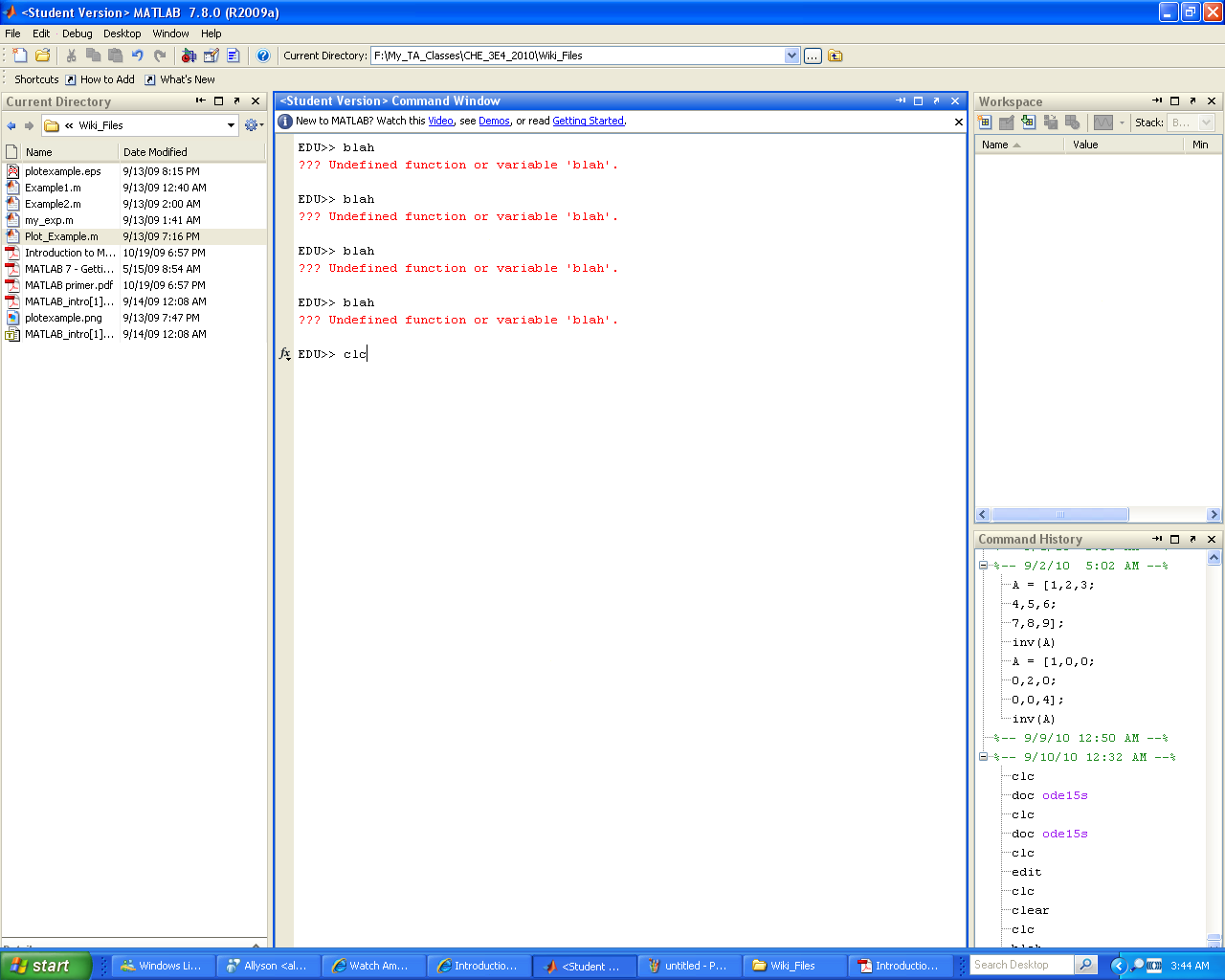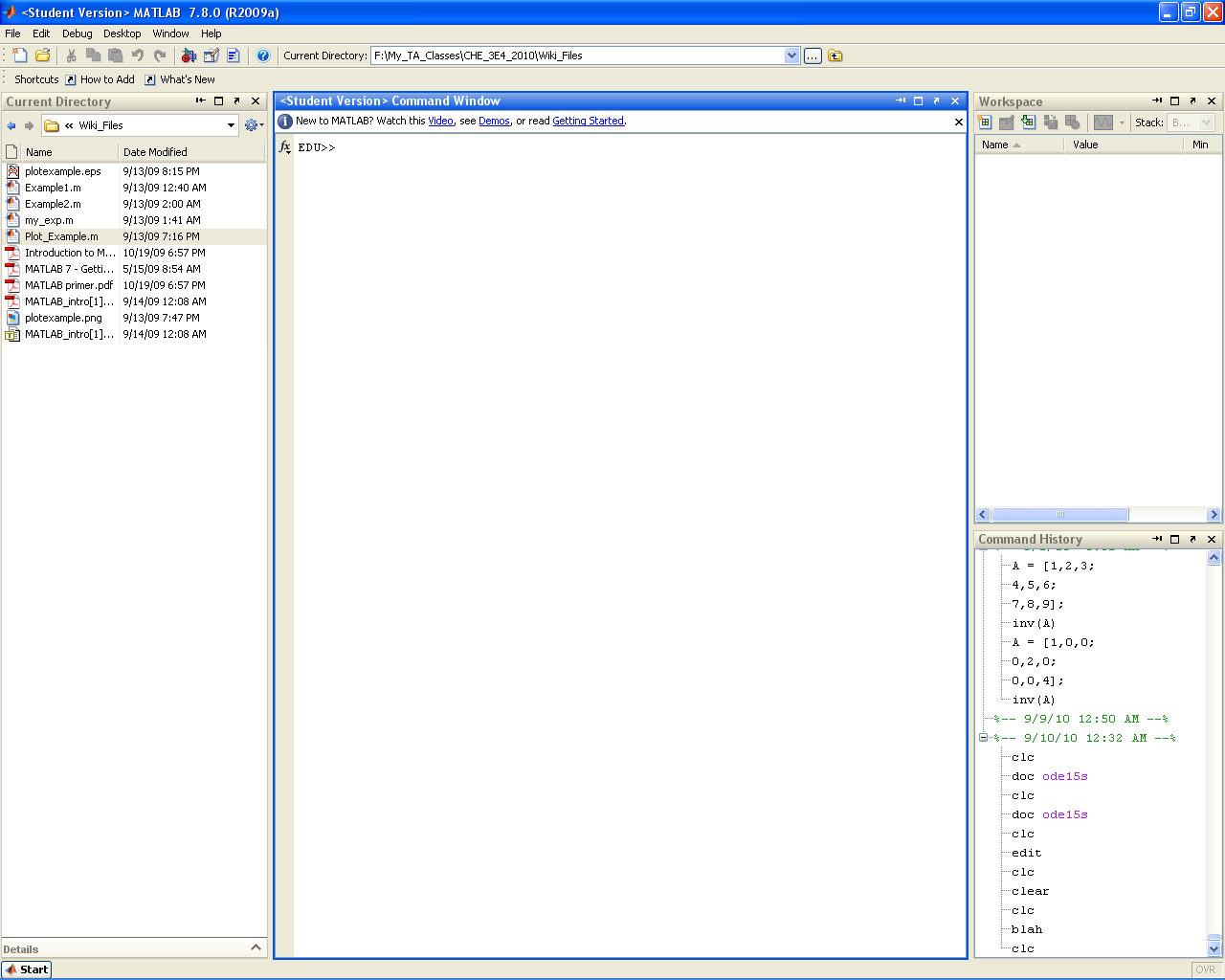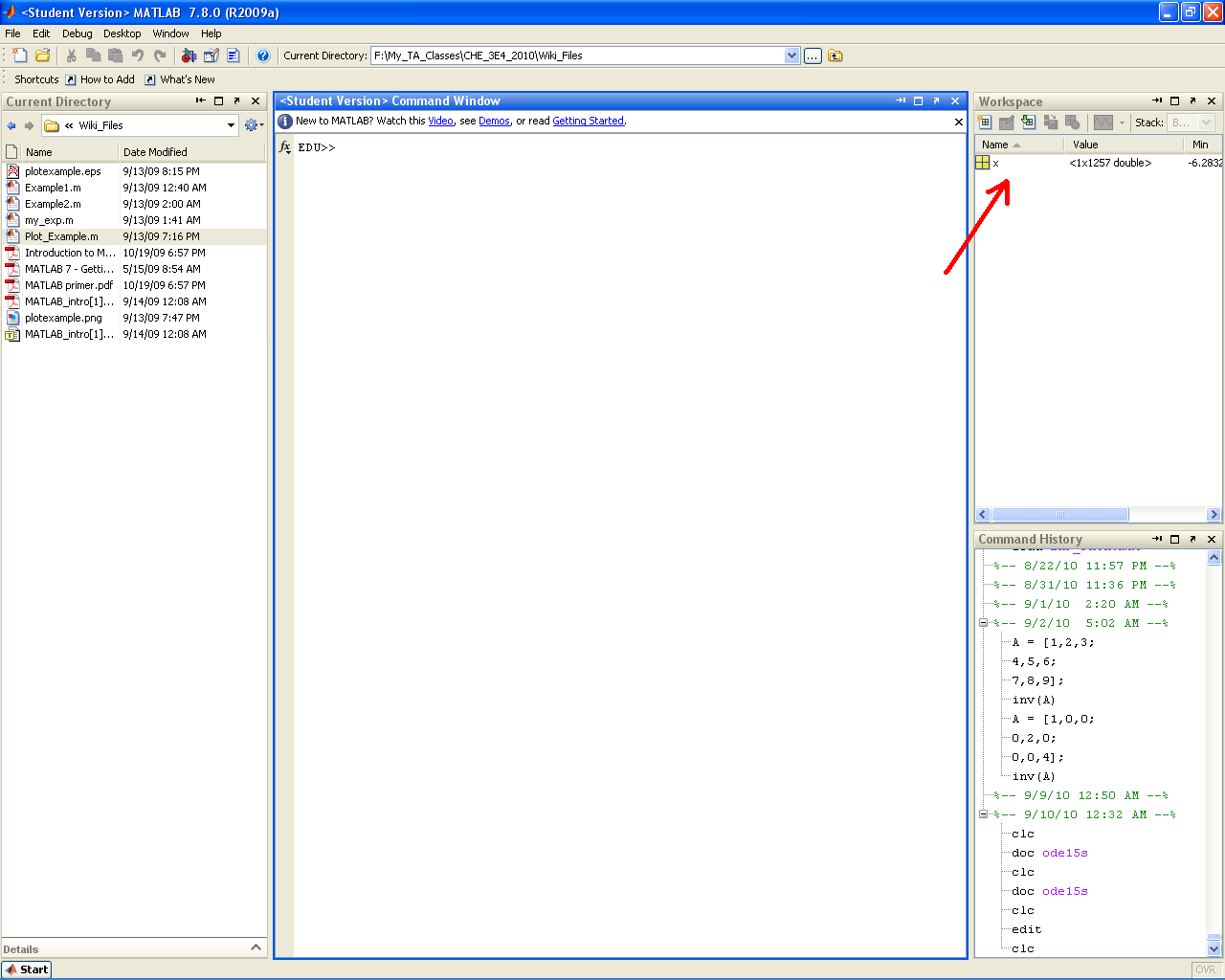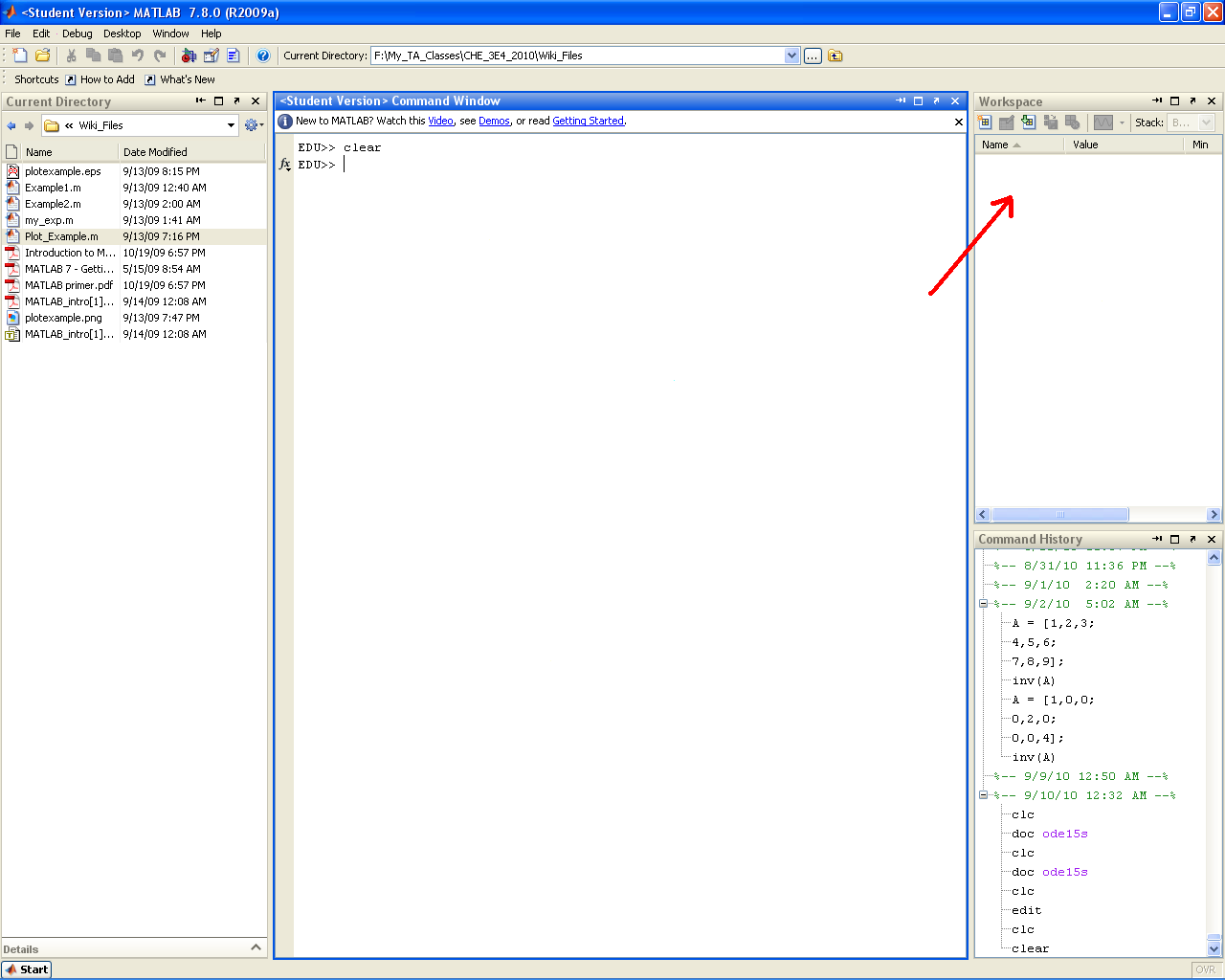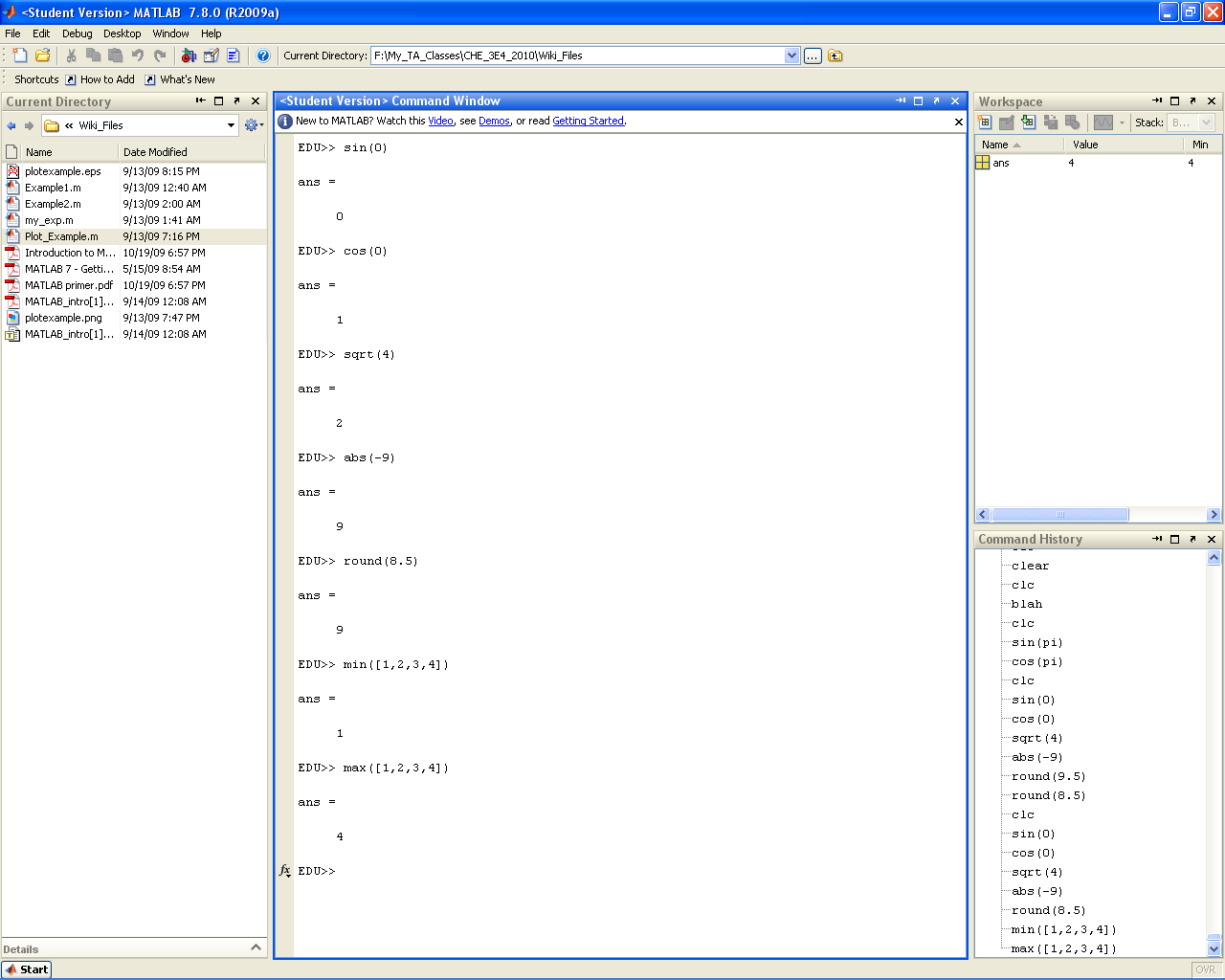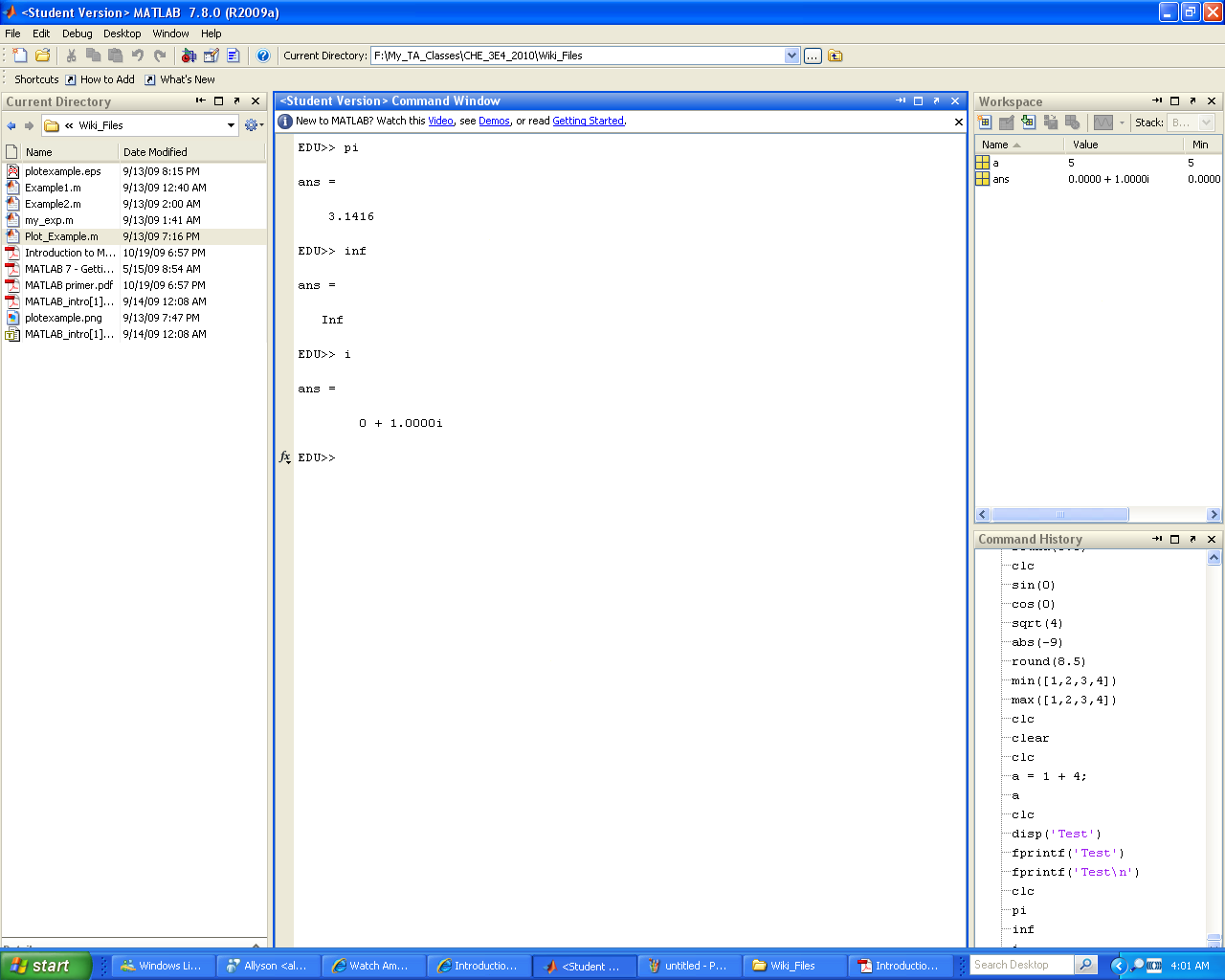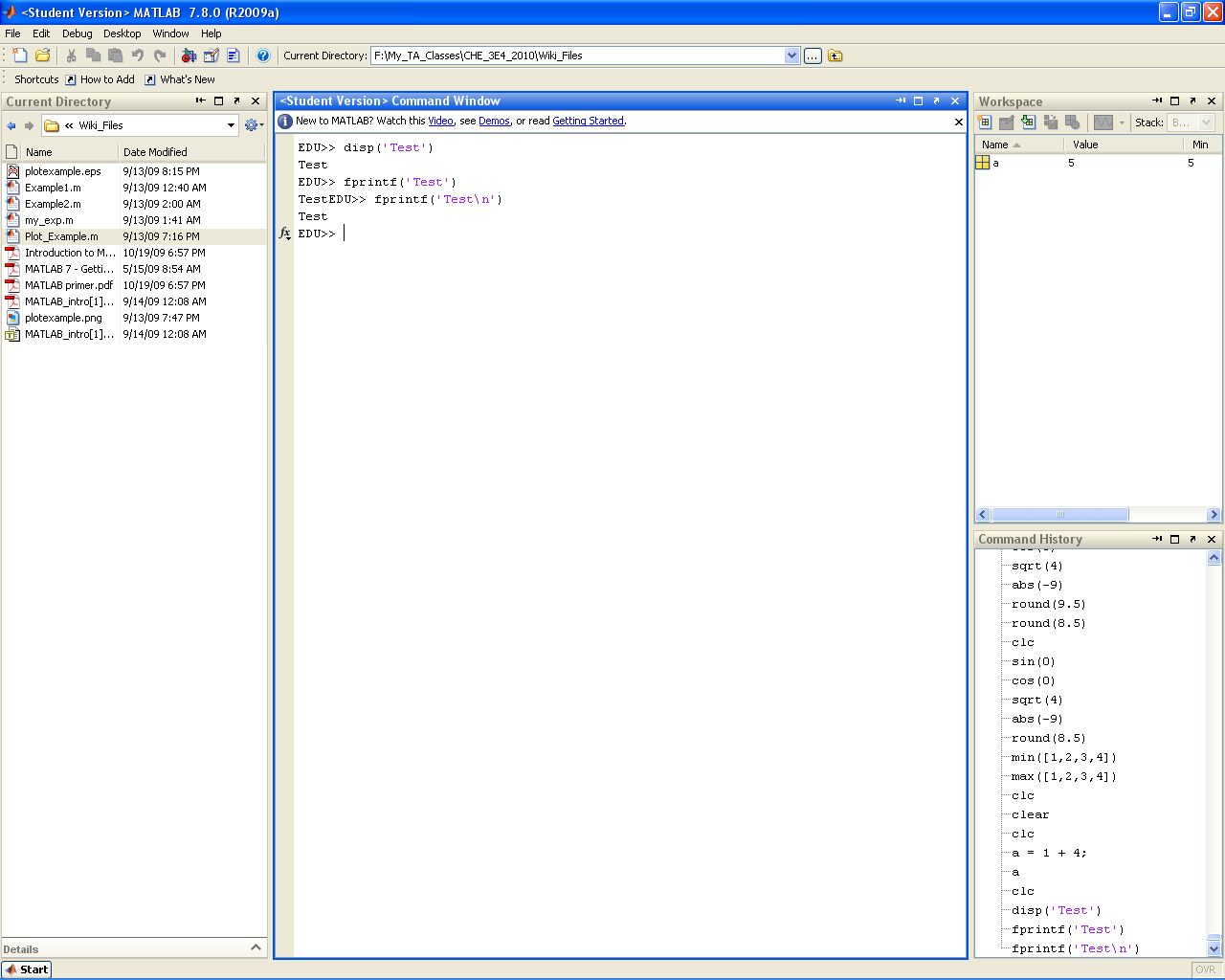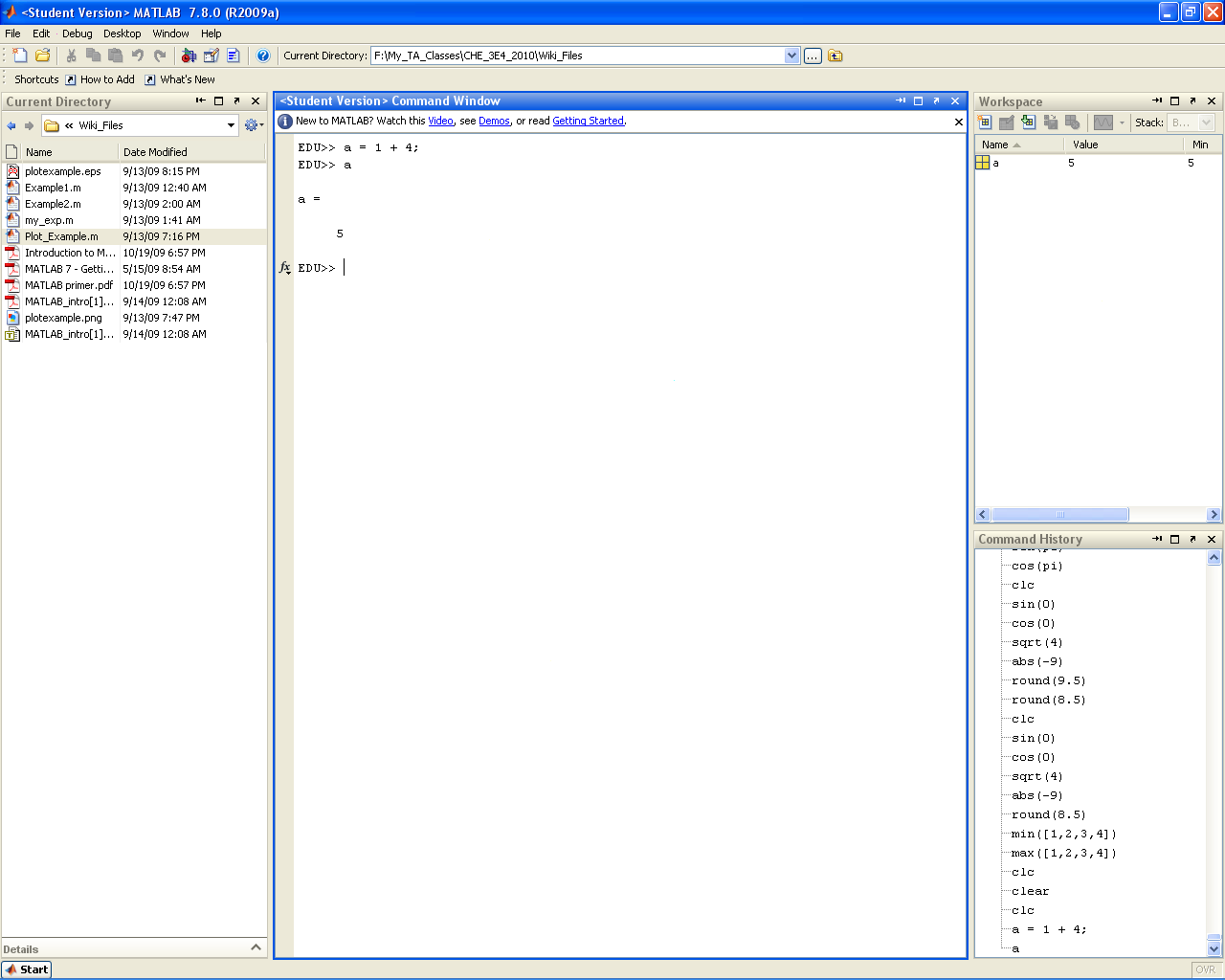From Process Model Formulation and Solution: 3E4
Jump to navigation
Jump to search
|
|
| Line 108: |
Line 108: |
| | valign="top" | | | | valign="top" | |
| ===MATLAB=== | | ===MATLAB=== |
| *MATLAB IS CASE SENSITIVE!!! '''A''' is not the same thing as '''a'''. | | *MATLAB IS CASE SENSITIVE!!! For example, '''A''' is not the same thing as '''a'''. This is very important when working with variable and function names. |
|
| |
|
| ====Common Command Line Commands and Functions==== | | ====Common Command Line Commands and Functions==== |
| Line 119: |
Line 119: |
| |[[File:MATLAB_doc_after.PNG|center|200px]] | | |[[File:MATLAB_doc_after.PNG|center|200px]] |
| |} | | |} |
| | |
| | *edit: |
| | {| style="border: 1px black;" cellpadding="3" |
| | !Before |
| | !After |
| | |-align="center" |
| | |[[File:MATLAB_edit_before.PNG|center|200px]] |
| | |[[File:MATLAB_edit_after.PNG|center|200px]] |
| | |} |
| | |
| | *clc: |
| | {| style="border: 1px black;" cellpadding="3" |
| | !Before |
| | !After |
| | |-align="center" |
| | |[[File:MATLAB_clc_before.PNG|center|200px]] |
| | |[[File:MATLAB_clc_after.PNG|center|200px]] |
| | |} |
| | |
| | *clear: |
| | {| style="border: 1px black;" cellpadding="3" |
| | !Before |
| | !After |
| | |-align="center" |
| | |[[File:MATLAB_clear_before.PNG|center|200px]] |
| | |[[File:MATLAB_clear_after.PNG|center|200px]] |
| | |} |
| | |
| | *Built in Functions: |
| | [[File:MATLAB_Common_Functions.PNG|center|400px]] |
| | |
| | *Built in Constants: |
| | [[File:MATLAB_constants.PNG|center|400px]] |
| | |
| | *fprintf() and disp(): |
| | [[File:MATLAB_fprintf.PNG|center|400px]] |
| | |
| | *Semicolon: |
| | [[File:MATLAB_semi_colon.PNG|center|400px]] |
|
| |
|
| |} | | |} |
Revision as of 08:19, 10 September 2010
Introduction
MATLAB
MATLAB (MATrix LABoratory) is a high level computer language/ interactive software package developed and distributed by MathWorks™. Matlab was first developed in the 1970s by Cleve Molar. Cleve was later joined by John N. Little and Steve Bangert and the three went on to found MathWorks™. MATLAB excels at performing matrix operations and can handle large data sets sets (stored as matrices) very easily. MATLAB was originally designed as a user friendly interface for LINPACK and EISPACK and so was intended for linear algebra application. Since then MATLAB has greatly expanded it's core abilities to encompass a large array of graphic and numeric applications. These core abilities may in turn be expanded further through the addition of specialized "tool boxes".
|
|
|
Access / Installation
MATLAB
MATLAB is installed on all computers in the John Hodgins Engineering Student Technology Centre (JHE 233A / 234) as well as the Burke Science Building Labs (BSB 241 / 242 / 244 / 249). The most up to date release of MATLAB is version R2010b. The versions installed in JHE and BSB are ???? and ???? respectively. While there are some backward compatibility issues when it comes to older versions of MATLAB, for the level of code that will be encountered in this class students should not encounter issues with portability of code. MATLAB is proprietary software and so no free versions exist (legally...). A MATLAB/SIMULINK student package (version R2010A, good for Windows, Mac, and Linux) is available at the University Book Store for $112.95 (for those students who would like a copy of MATLAB on their laptop or home PC). The student versions comes with the following features:
- MATLAB version R2010a (Everything you need to get started)
- Simulink (Will be useful in your control classes)
- Control System Toolbox
- Signal Processing Toolbox
- Signal Processing Blockset
- Statistics Toolbox
- Optimization Toolbox
- Symbolic Math Toolbox
- Image Processing Toolbox
- Product Demos
I personally have a student copy on my home PC. It's a good buy if you have the extra cash.
Accessing MATLAB in JHE
MATLAB may be accessed in the JHE computer labs using the following steps:
- Open the start menu
- Go to
Accessing MATLAB in BSB
MATLAB may be accessed in the BSB computer labs using the following steps:
- Open the start menu
- Go to
|
|
|
Getting Started
MATLAB
- When you launch MATLAB the following window will open:
- Do not worry if MATLAB does not open exactly like this. You can easily modify what windows are visible through the Desktop drop down menu. You can select the windows you want either by toggling them individually (Region A) or by selecting a template (Region B). Selecting the default template should give you the window layout you saw above.
- The core MATLAB setup has 6 main sections of interest that you will likely become very familiar with by the end of this course:
- Command Window:
- Current Directory:
- Command History:
- Workspace:
- Editor Window:
- Plot Window:
|
|
|
Introduction to the Command Line
MATLAB
- MATLAB IS CASE SENSITIVE!!! For example, A is not the same thing as a. This is very important when working with variable and function names.
Common Command Line Commands and Functions
|
|
|
Scripts and Functions
Code Structures
Plotting Data
Additional Resources