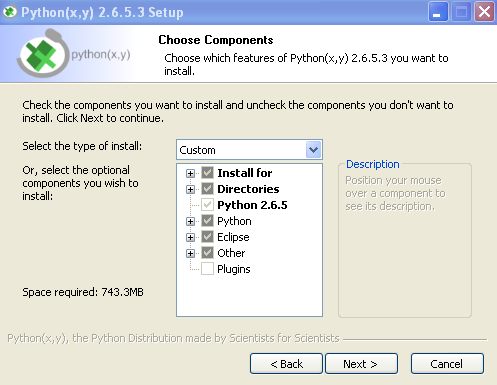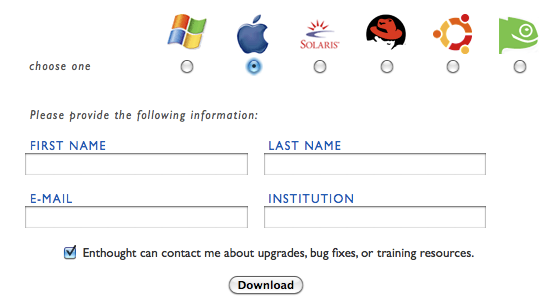Difference between revisions of "Software tutorial/Software installation"
m |
m (→Windows users) |
||
| Line 49: | Line 49: | ||
|- | |- | ||
| '''Latest version''' | | '''Latest version''' | ||
| 2.6.5. | | 2.6.5.5 | ||
|- | |- | ||
| '''Official download page''' | | '''Official download page''' | ||
| [http://code.google.com/p/pythonxy/wiki/Downloads?tm=2 Link] | | [http://code.google.com/p/pythonxy/wiki/Downloads?tm=2 Link] | ||
|} | |} | ||
Latest revision as of 20:08, 15 December 2010
Have you already installed the software? Jump ahead to the "getting started" section of the course tutorial.
| MATLAB | Python | |||||||
|---|---|---|---|---|---|---|---|---|
|
MATLAB is installed on all computers in the John Hodgins Engineering Student Technology Centre (JHE 233A, 234) as well as the Burke Science Building Labs (BSB 241, 242, 244, 249). The most up to date release of MATLAB is version R2010b. While there are some backward compatibility issues when it comes to older versions of MATLAB, for the level of code that will be encountered in this class students should not encounter issues with portability of code. A MATLAB/SIMULINK student package (version R2010a, good for Windows, Mac, and Linux) is available at the University Book Store for $112.95 (for those students who would like a copy of MATLAB on their laptop or home PC). The student versions comes with the following features:
One of the TA's has a student copy on his home PC and considers it a good buy, if you have the extra cash. If you have purchased the student version, then please follow the installation instructions that accompany it. |
Python is freely available. The latest stable version that we recommend for the course is version 2.6, because it is compatible with the external libraries that we will use. Windows usersHere are some instructions, specific to this course for Windows users that want to use Python for the course. Linux and Mac users: please scroll down for installation instructions. Python is an open source software. Because of this, various groups have "packaged" the official Python distribution to meet certain needs. For example:
However, for this course, we will use the Python version as distributed from http://www.pythonxy.com/, and called Python(X,Y).
Mac and Linux usersPython is already installed on all Mac computers and most (all?) Linux computers. If you go to your command prompt (the program is called "Terminal" on Macs), you can type python and it will start a bare-bones Python session. However, we will use the Enthought Python distribution, which is better suited to our course. It contains all the tools that we require. Please follow these instructions to install it.
|